Intro to Hana Dashboard
Hana Dashboard consolidates data ingestion, task management, automation, analytics, and administration into a cohesive platform. Whether you are a new user seeking an overview or an administrator managing organizational resources, the dashboard offers a comprehensive toolkit to harness Hana’s capabilities effectively.
Overview
Hana Dashboard is the central hub for managing all Hana-related services and organizational resources. It unifies data ingestion, task and automation workflows, usage analytics, and administrative controls into a single web interface. Designed with a modern UI and multi-language support, it empowers both individual users and admins to oversee every aspect of their Hana experience.
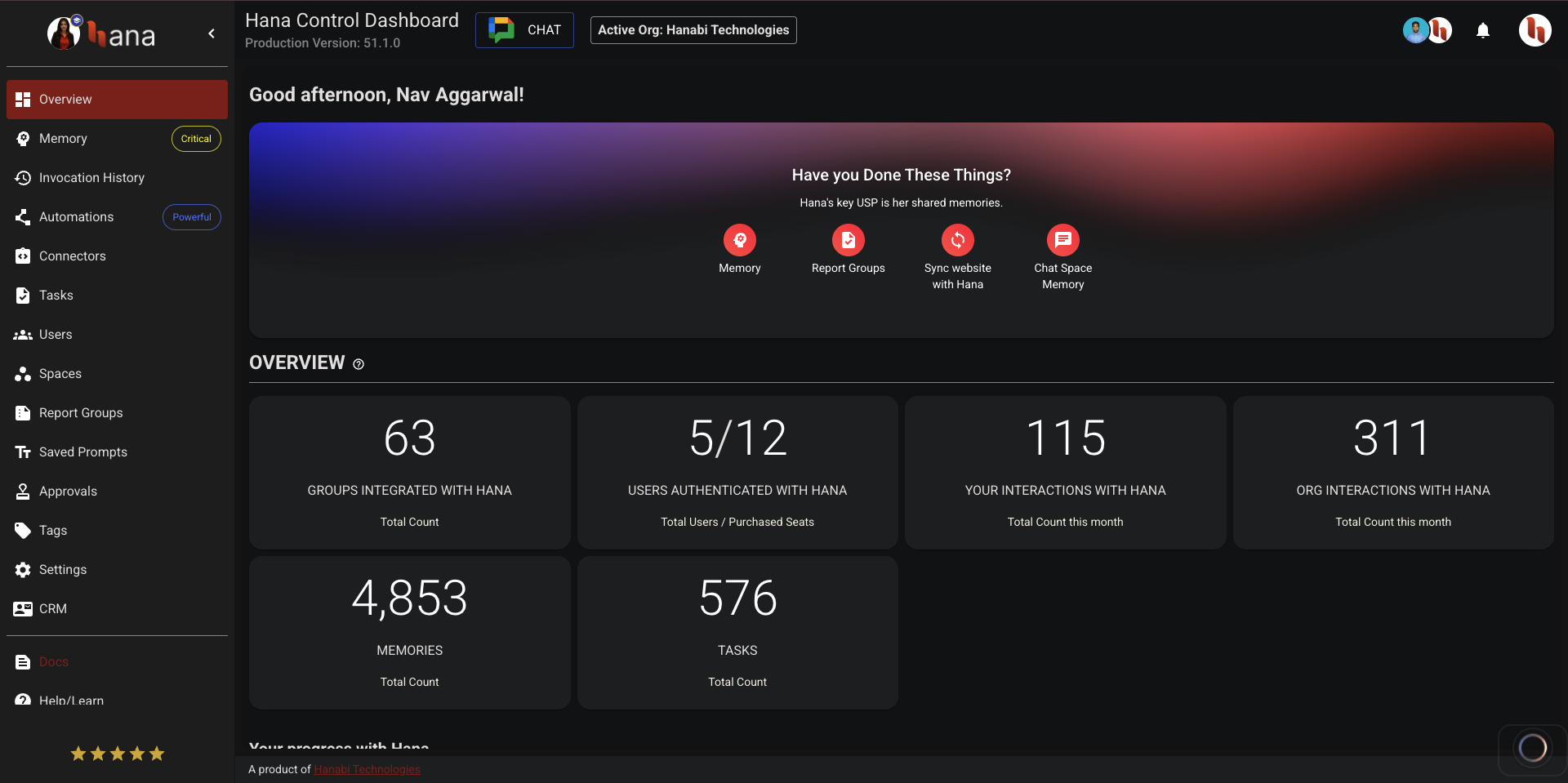
Getting Started
- Sign-In – Use your Google account to access the dashboard. New users can register with basic personal and organization details.
- Home Screen – Upon logging in, an interactive overview summarizes key metrics such as group integrations, user counts, interactions, stored memories, and tasks.
Navigation & Layout
The left navigation panel exposes all primary modules at any time, including Overview, Memory, Automations, Connectors, Tasks, Users, Spaces, Reports, Reminders, Saved Prompts, Approvals, and Settings. Contextual tooltips and quick action cards simplify onboarding and guide users to the most relevant features.
Core Modules
Overview
The dashboard’s homepage aggregates usage metrics, achievements, and insights. Trend charts track interactions over time at both user and organization levels. Command usage statistics reveal how different slash commands are adopted across the workspace.
Memory
Memory is Hana’s central knowledge store. Users can ingest information from a wide range of sources:
- General notes
- Google Docs and Google Drive files
- Confluence spaces
- Jira projects
- Salesforce records
- Recursive URLs
- PDFs and DOC/DOCX files
- Chat space transcripts
- YouTube captions
- Audio files
Each ingestion becomes a batch that you can sync, resync automatically, delete, or mark as global for organization-wide use. Pagination and status indicators help track progress, while search and filters assist with retrieval.
Connectors
Connectors link Hana with external platforms. Supported services include Confluence, Jira, Google Chat and Zapier. More connectors are coming soon. MCP integration is also under development. Admin roles can add new connectors, supply credentials, view connection details, and disconnect as needed.
Automations
Automations streamline recurring tasks. Integrate Hana with Zapier or the Hana API to trigger actions based on external events. Once connected, users can create or manage automation workflows that interact with Hana’s memory, tasks, and notifications.
Zapier automations are best managed from the Zapier console directly. Please do not use Hana Dashboard to manage Zapier automations. You can only create your Zapier connector key using Hana dashboard.
Tasks
The task module is a lightweight project-management system:
- Create tasks, assign users, and set due dates
- Share or duplicate tasks
- Track status (Active, Scheduled, Completed)
- Apply filters, sort by fields, and search by name
Task details include description, assignees, and progress indicators, allowing organizations to coordinate work without leaving the dashboard.
Any reminders, tasks you ask Hana to create are added inside this tasks module. Each reminder creates a corresponding task too for easier tracking of that action item.
Learn more - Tasks Module
Users & Spaces
These modules maintain organizational hierarchy:
Users – View members, promote admins, or request role upgrades.
Spaces – Manage Hana’s presence in Google Chat named/threaded group spaces, enabling group interactions and memory synchronization.
Spaces are added automatically when Hana is added/mentioned in a new space. You do not need to take any action from the dashboard to add Hana to a new space.
Report Groups
Report groups are message buckets that people can add messages to and later any group member can ask Hana about updates in that report group.
Learn more - Report Groups
Saved Prompts
Store frequently used prompts for quick reuse. Prompts can be organized and retrieved when needed, helping teams standardize interactions with Hana.
Approvals
The approvals module captures items awaiting review—such as content, images, or links. Administrators can approve or reject each item, ensuring governance over shared resources.
- Approvals are mostly to be used within Zapier pipelines to add a human-in-the-loop step.
- Based on whether the approval is accepted or rejected, Hana can take different paths in the Zapier pipeline.
Analytics & Reporting
In addition to the overview metrics, the dashboard offers detailed invocation history, command usage, and sent-prompt logs. These insights help organizations gauge engagement and refine their use of Hana’s capabilities.
Settings & Administration
The Settings Module centralizes all configuration and administration tools in a tabbed layout. Tabs appear based on role so people can review personal data, manage organization preferences, control security policies, review subscription plans, and personalize their experience.
- Profile – View personal account details (read-only).
- Organization – Configure organization information, language, and preferences (admins, super admins, or domain owners can modify).
- Billing – Manage subscription plan, seats, and invoices (admins, super admins, or domain owners).
- Security – Set access and security controls or deactivate the organization (admins, super admins, or domain owners).
- User Settings – Customize interface options such as dock visibility and response controls.
Role-based access ensures that sensitive actions are limited to the appropriate administrators while giving everyone a single location to review essential information.
Localization & Support
Hana Dashboard is internationalized, with translations available for multiple languages. A help center, documentation, and contact channels provide assistance, while the onboarding experience highlights key features through interactive guidance.
User Roles
- Read more about this in Users Module.
Multiple Teams/Orgs Using the Same Email Account
Now you can create multiple orgs using the same Hana account through the Hana Dashboard. Some keynotes:
- All orgs (can also sometimes be called teams) are totally isolated from each other in terms of their billing, their data, memories etc.
- You can only have 1 active org at a time
- Hana will respond with the memories and data of the active org when you invoke her in Google Chat
Learn More About Multiple Orgs - Multiple Orgs with Hana