General Memory
Previously, there was a 2000 character limit for each text memory entry. This restriction has now been removed, allowing you to add unlimited text in a single memory. You can freely input as much information as needed to ensure comprehensive and detailed entries.
Overview
The General Memory area of the Hana Control Dashboard is where admins keep important facts, decisions, and instructions that Hana should remember. Use this guide to understand who can make changes, how the page stays up to date, and the best way to save or edit entries.
Accessing General Memory
- Navigate to the Memory section from the left sidebar.
- Click on the General Memory tab to view all general memories.
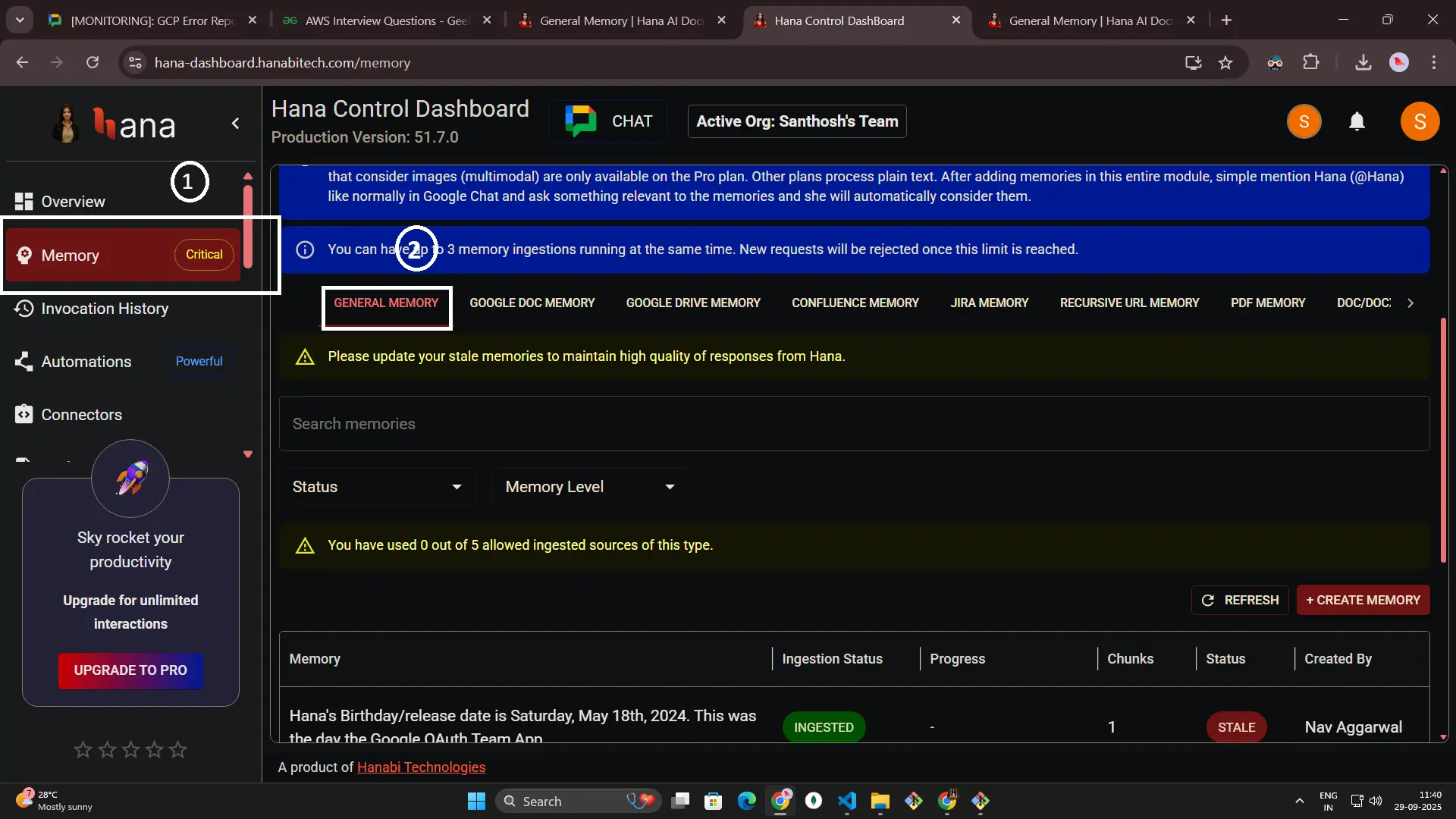
Who can use General Memory
- Admins can create, edit, delete, and change the sharing scope of memories.
- Any fields that are reserved (such as global overrides) appear as locked indicators so admins or users know they are view-only.
Understand the list view
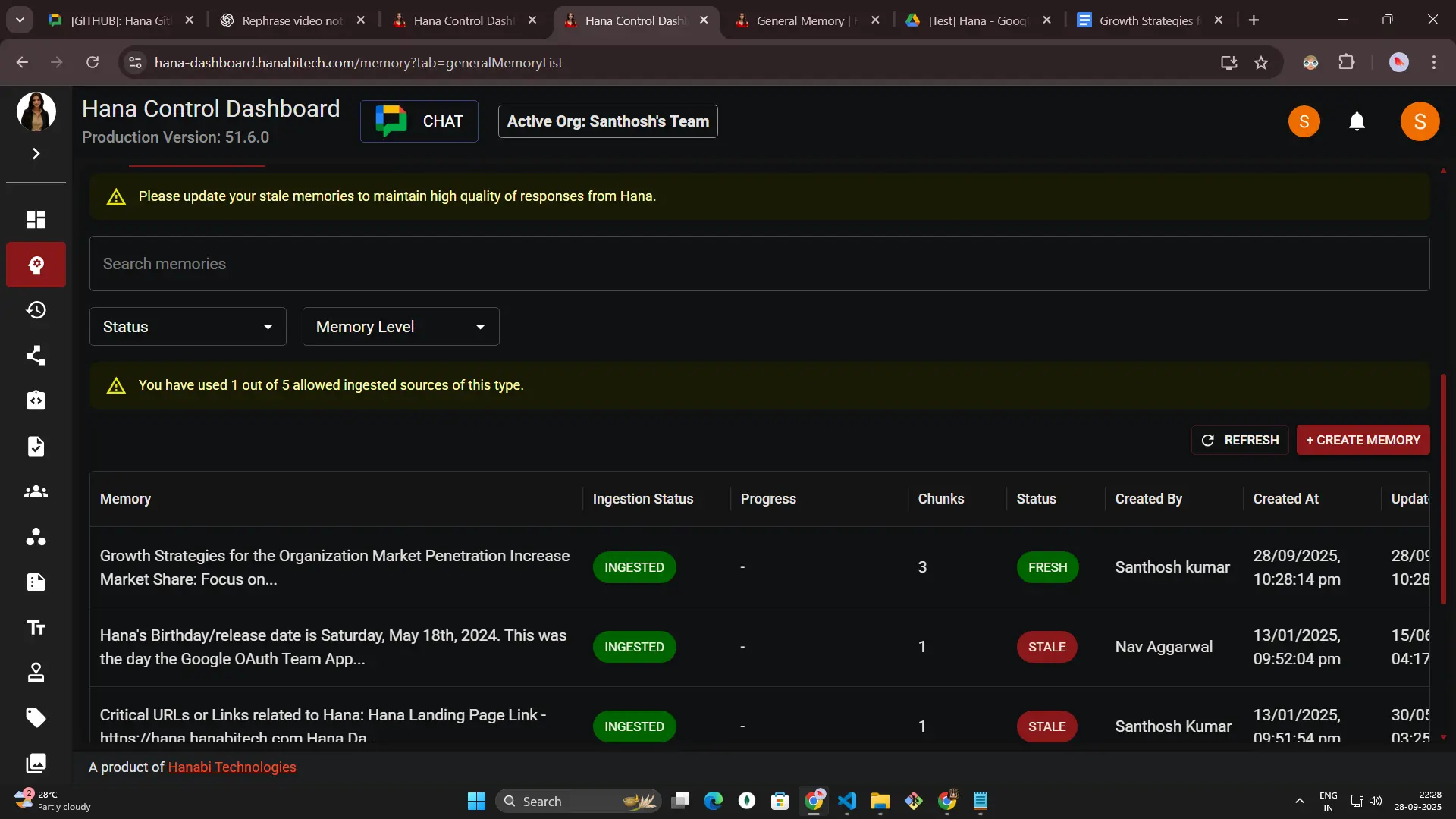
Every row explains what is happening with a memory:
-
Memory – The title you or a teammate supplied or automatically created during ingestion.
-
Ingestion Status & Progress – Shows if status of ingestion with the percentage (In Progress, Ingested, Partially Ingested, Error, Aborted).
-
Chunks – Counts how many slices Hana created for recall.
-
Status – Highlights freshness (Fresh, Active, Stale).
-
Created By – Lists who saved it.
-
Created At / Updated At – Timestamps for the first save and the latest change.
-
Memory Level – Indicates JUST_MYSELF or ORG so you know how whole workspace or you benefit from the ingested text memories.
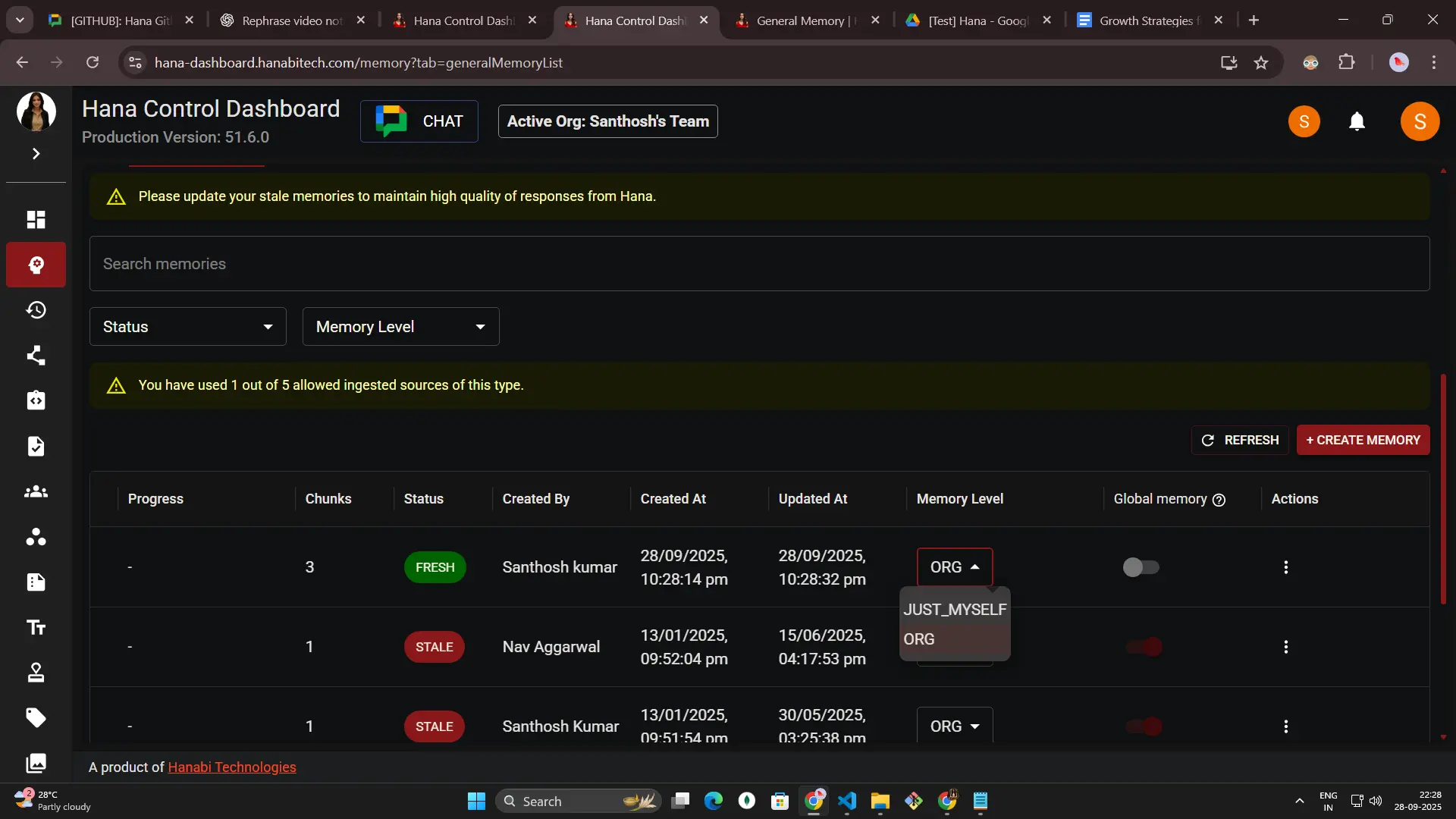
-
Global memory – A read-only marker for Hana’s internal setup; admins cannot enable/disable it.
-
Actions – Quick buttons to view chunks, edit, abort, or delete (availability depends on the current status).
Create a memory from the dashboard
- Select + Create Memory and acknowledge the sensitive-data reminder.
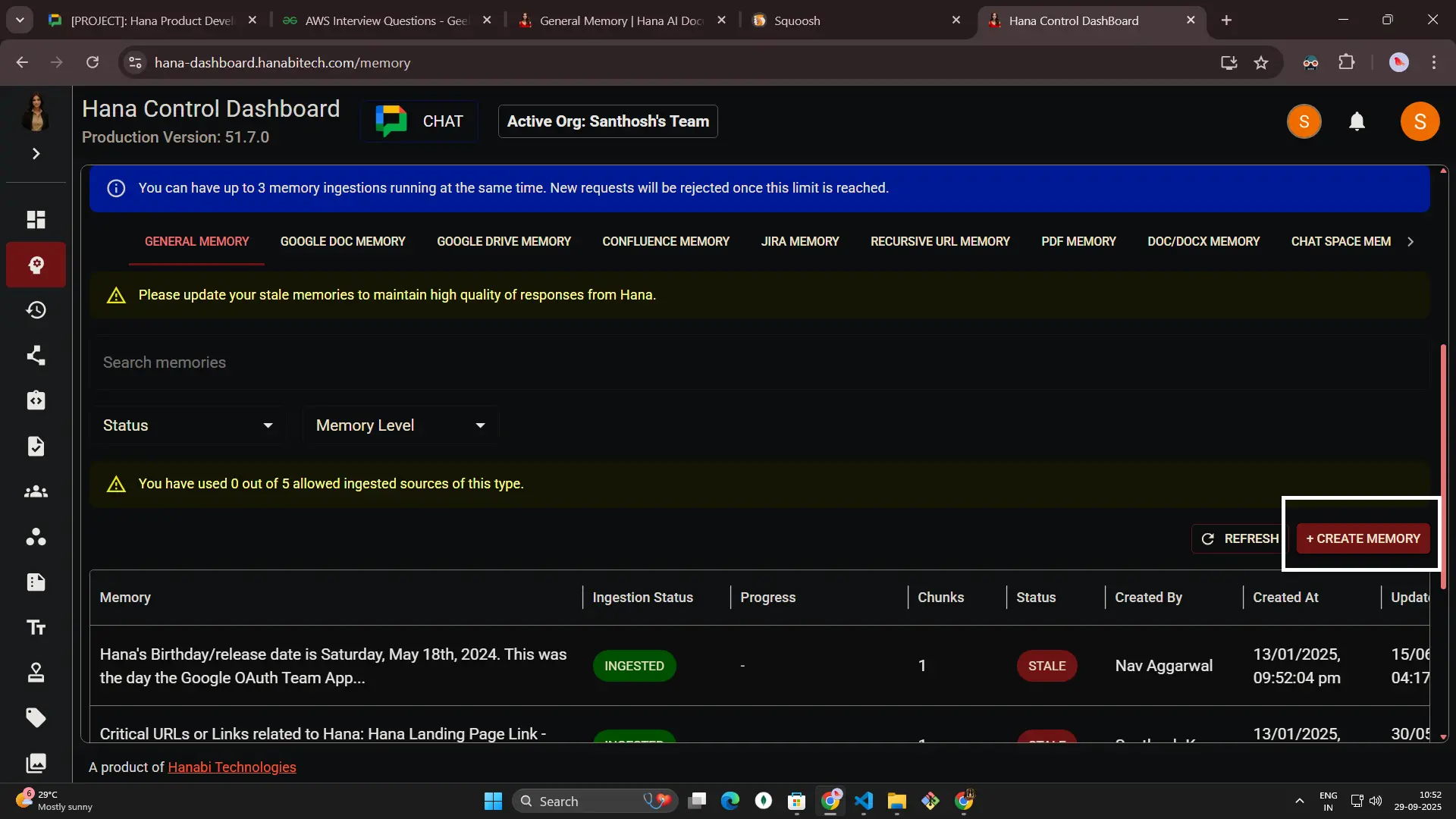 2. Add the content you want Hana to remember. Empty submissions are blocked.
2. Add the content you want Hana to remember. Empty submissions are blocked.
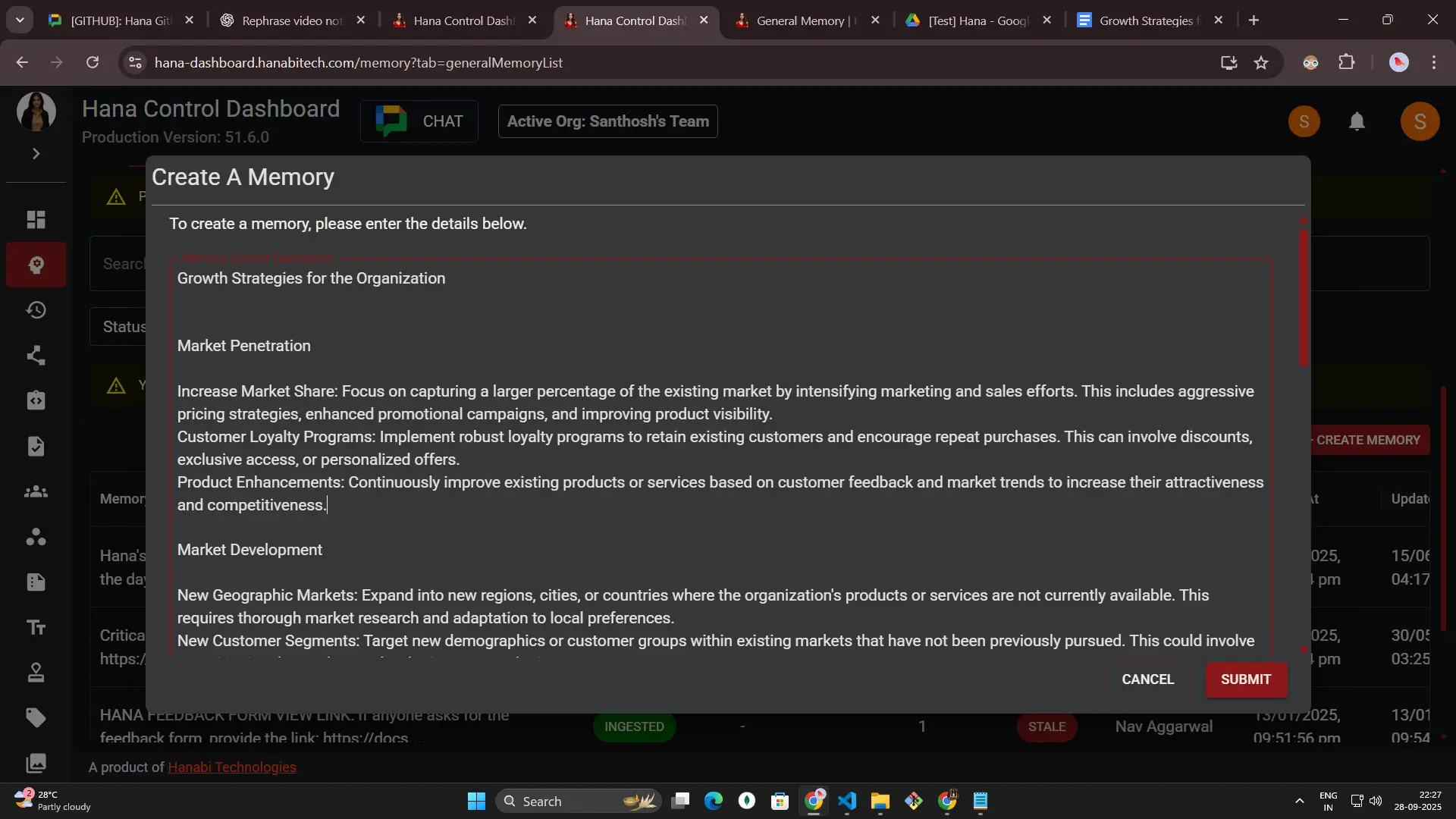
- Choose the Memory Level:
- JUST_MYSELF keeps it personal.
- ORG lets your whole workspace benefit from the knowledge.
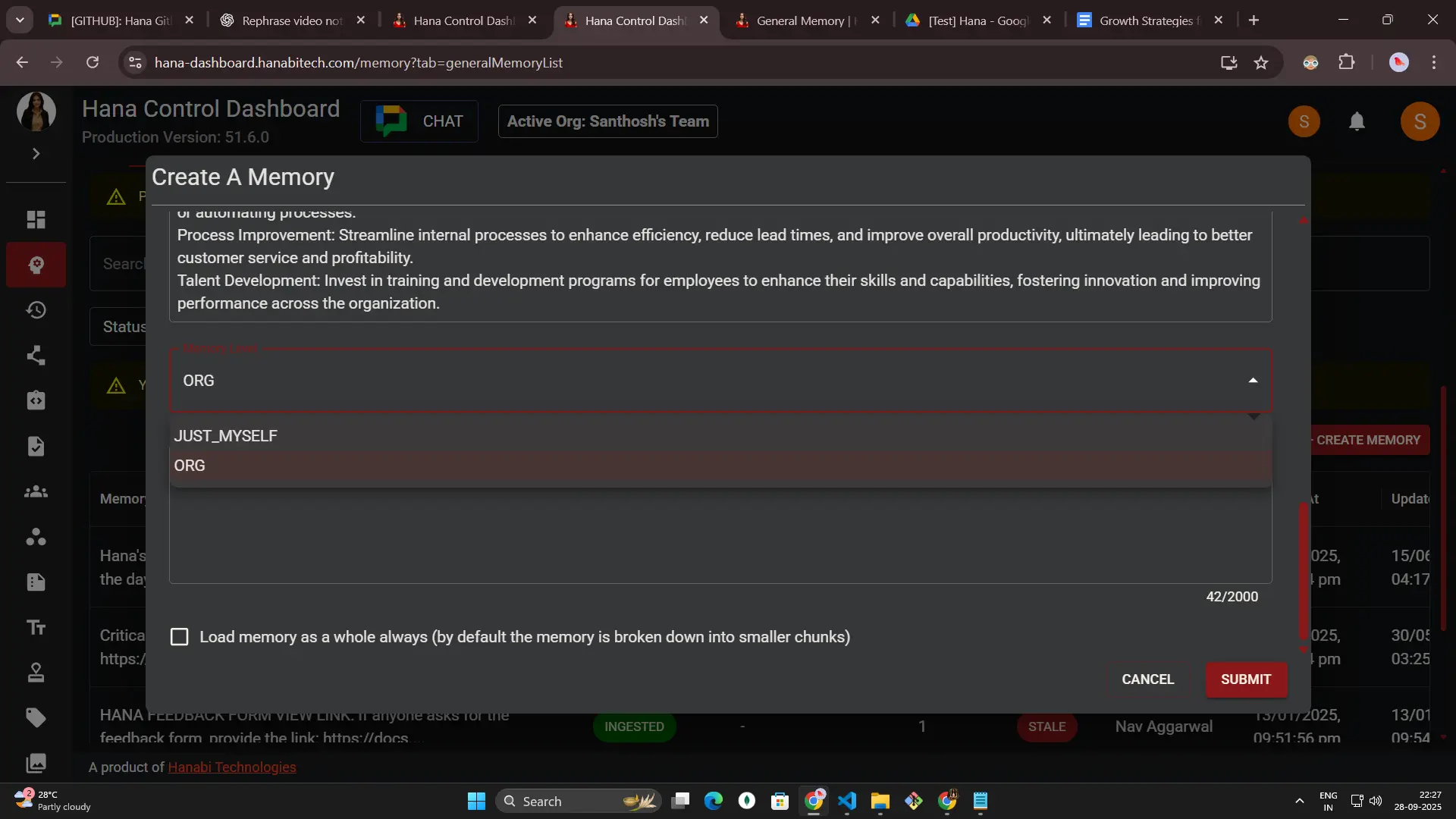
-
(Optional) Fill in Use case instructions so Hana knows when to surface the memory. You have up to 2,000 characters, perfect for “Use this when customers ask about upgrades” style guidance.
🎯 Give Hana a scenarioA short sentence about when Hana should use the memory (for example, “Use this when partners ask about pricing tiers”) helps her bring it up at the perfect moment.
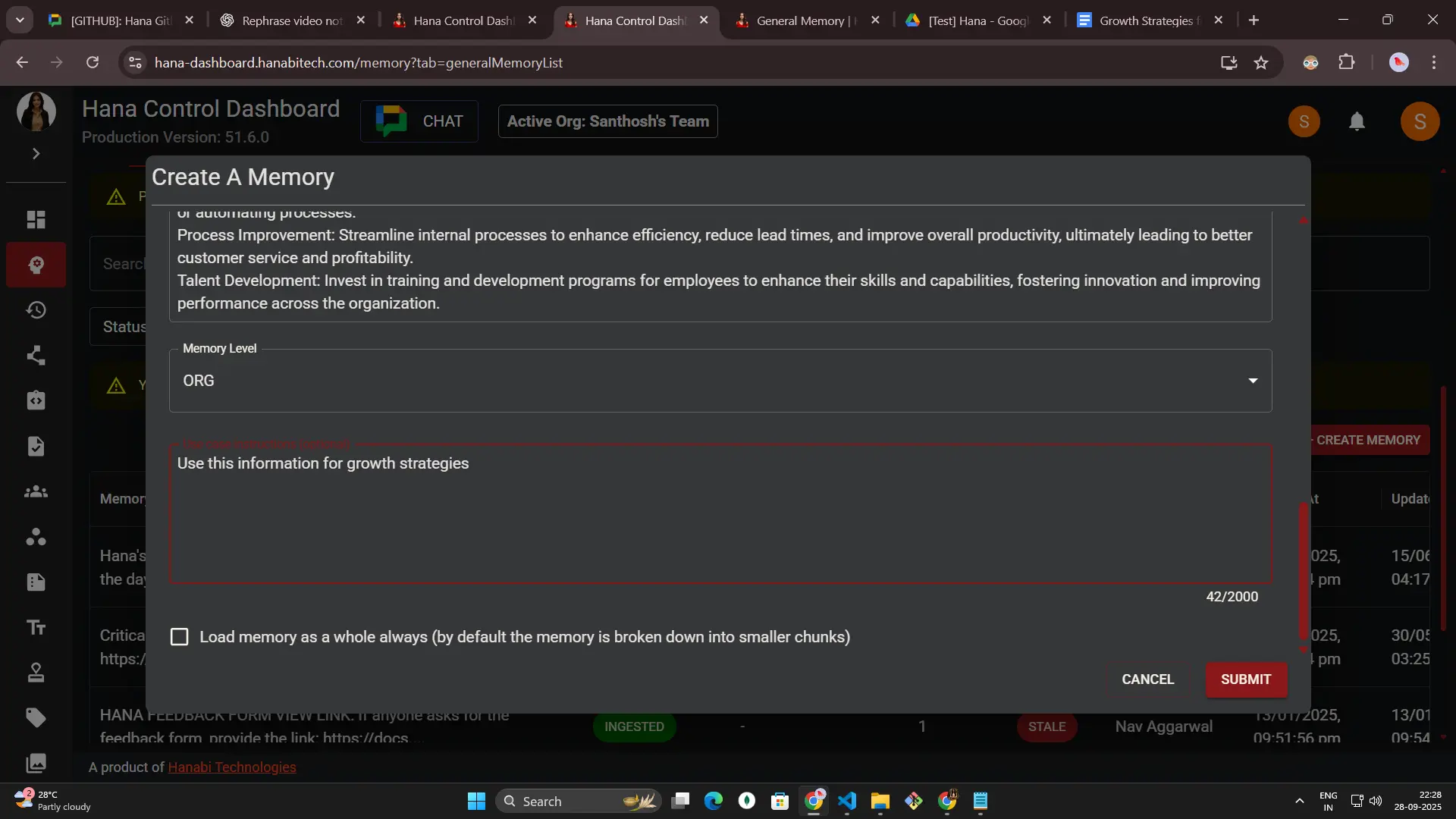
-
(Optional, Pro only) Turn on Load memory as a whole always if you want Hana to keep related chunks together. The helper reminds you it cannot be changed later. If you leave optional fields blank, Hana simply uses the defaults.
Why admins love it
- Improves dense answers. When a record spans several chunks, Hana receives all of the supporting details at once so Hana can retrieve the full record instead of a single snippet
Plan availability
- Only Pro organizations can turn it on. Free and Basic plans show an upgrade prompt and the toggle resets to off.
What teammates experience
Setting Result Enabled Hana considers the entire grouped record so you can get accurate results. Disabled (default) Hana answers with the single best-matching slice, keeping responses brief for exploratory or narrative content. Best practices
- Enable it for structured sources where losing neighbouring context would be confusing.
-
Submit the form to start ingestion and watch for the success toast.
The row begins in IN_PROGRESS and updates to INGESTED once Hana finishes reading the entry. Status chips and the auto refresh keep you posted the entire time.
Memory with IN_PROGRESS ingestion status
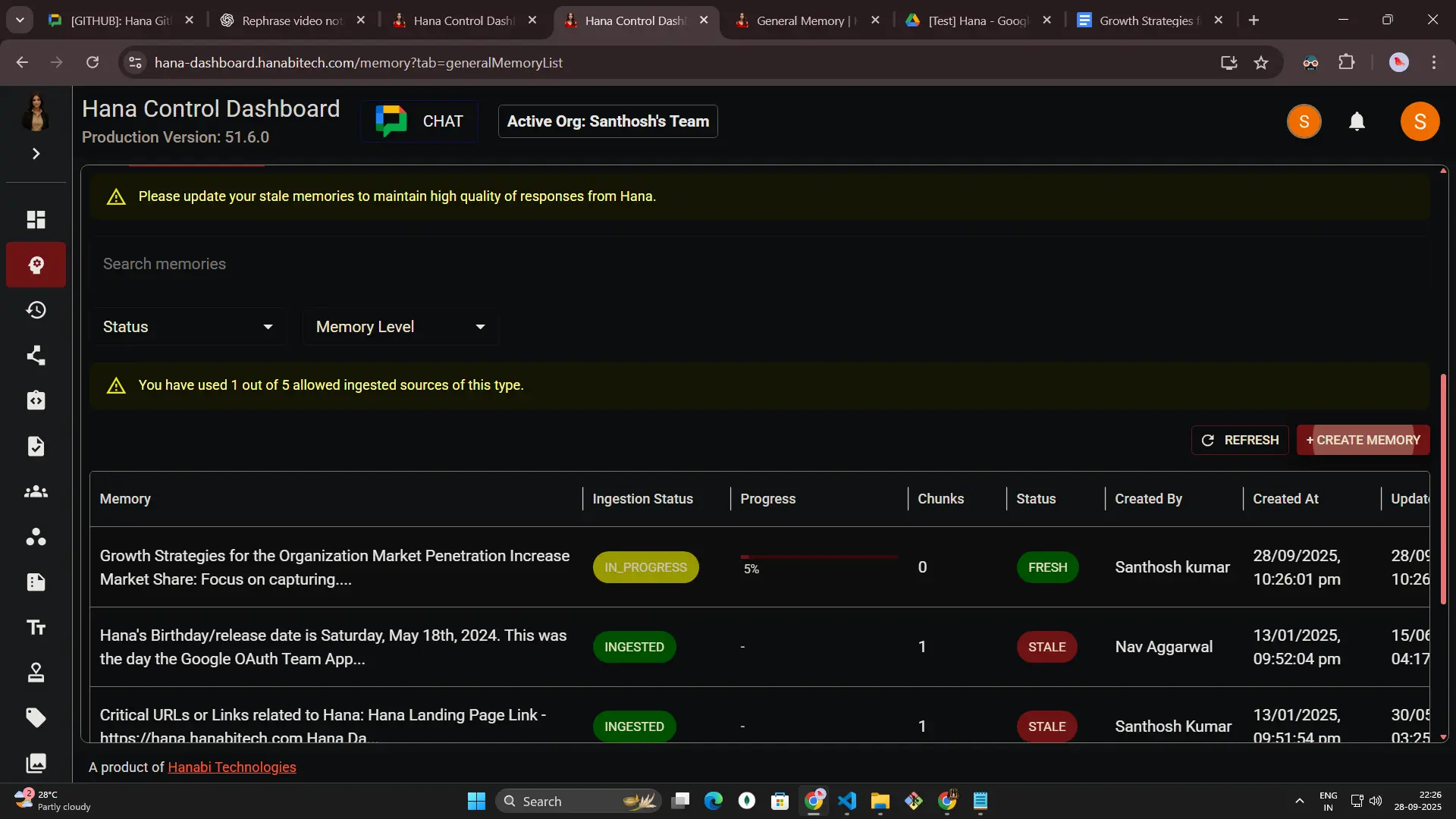
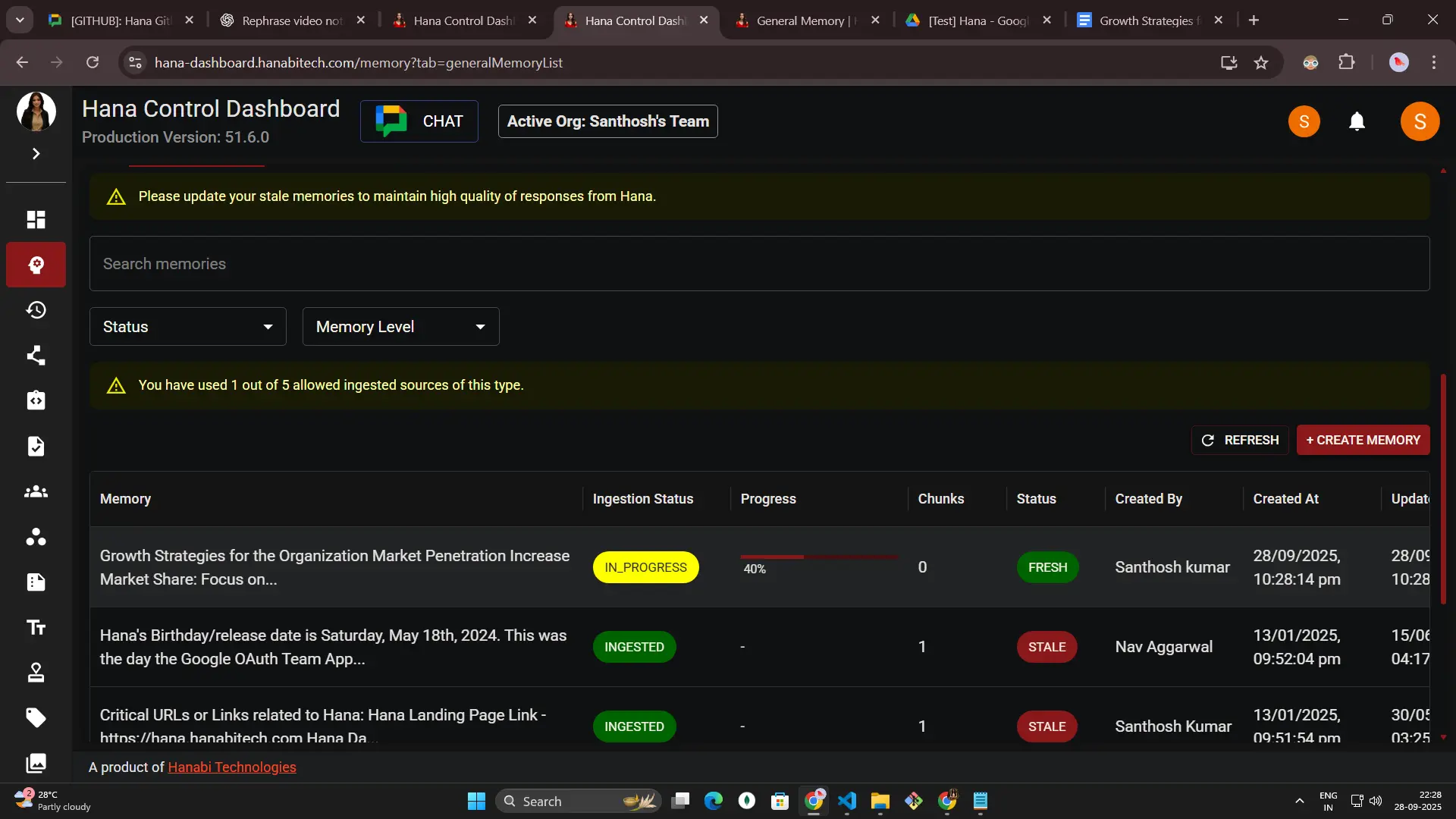
Memory with INGESTED ingestion status
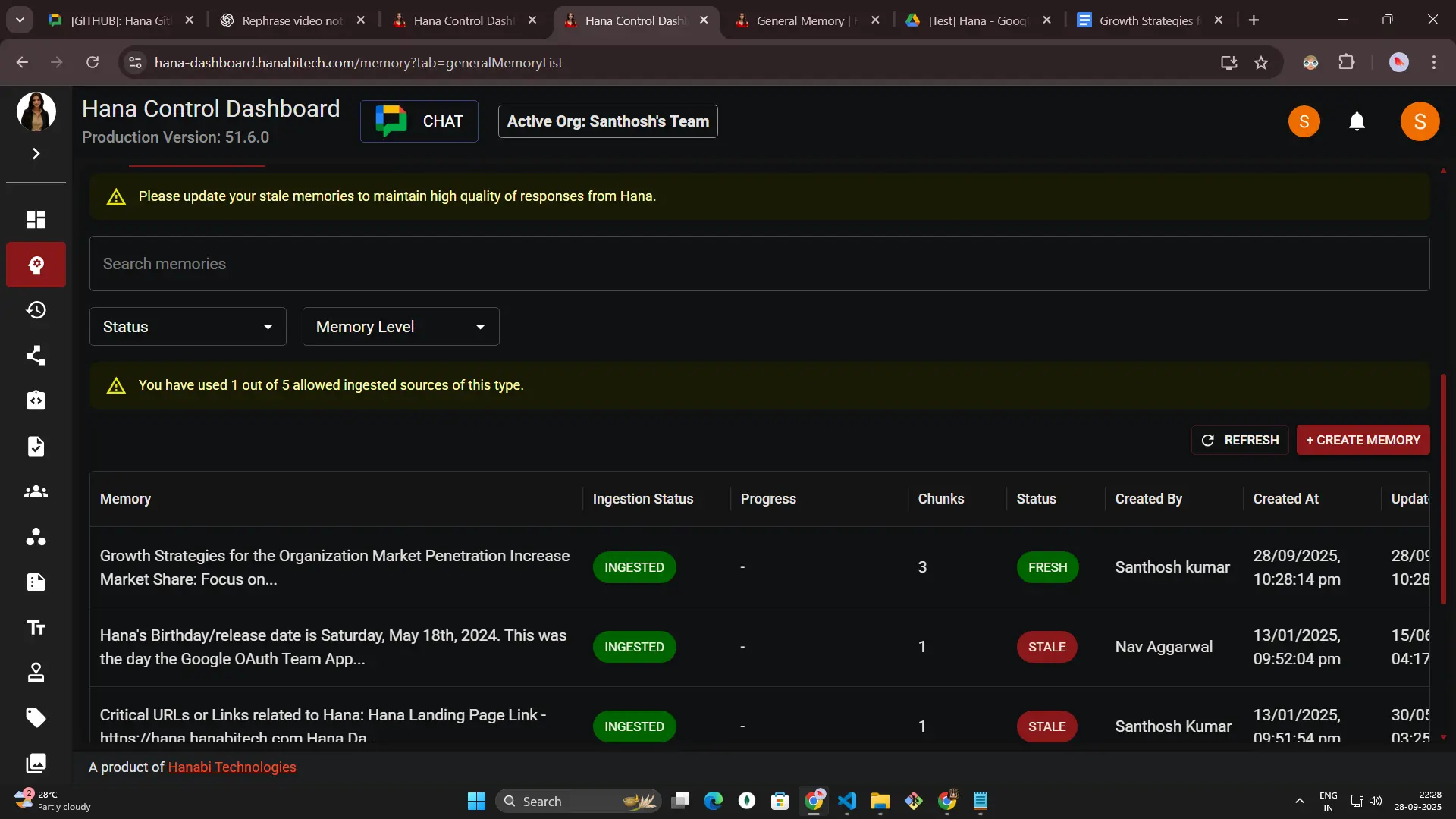
You can also save quick memories from the workspace itself using the memory tools, which feed into the same list.
Available options in general text memory actions
-
View Chunks opens a detailed editor with each slice of the memory.
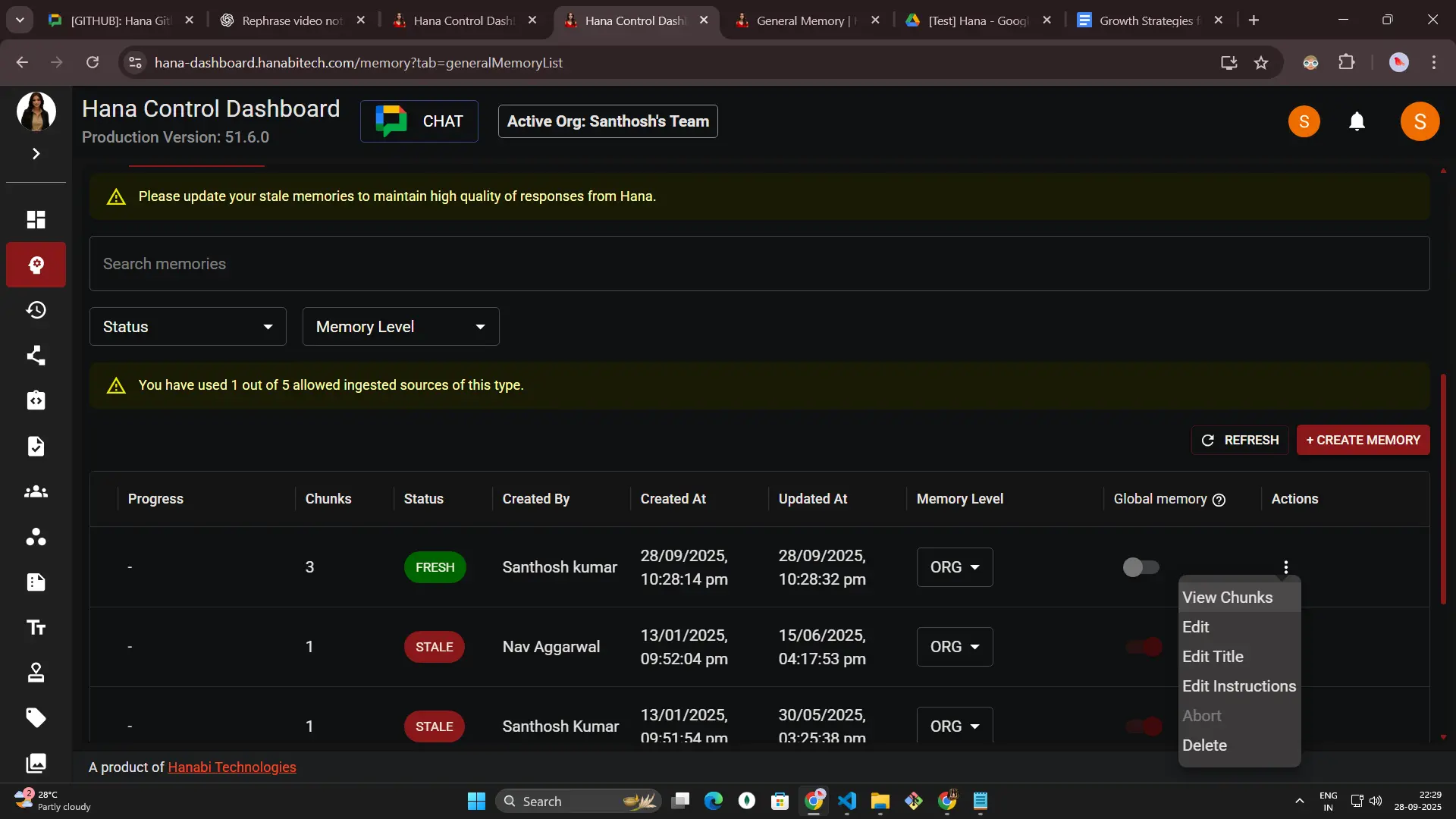
-
Edit Chunks
-
Edit any chunk inline using the pencil icon (✏), then select Save or Cancel.
-
Use pagination to review long entries, and select Back to return to the list with your previous filters intact.
-
Saving a chunk shows the usual “Memory successfully updated” toast so you know the change is live.
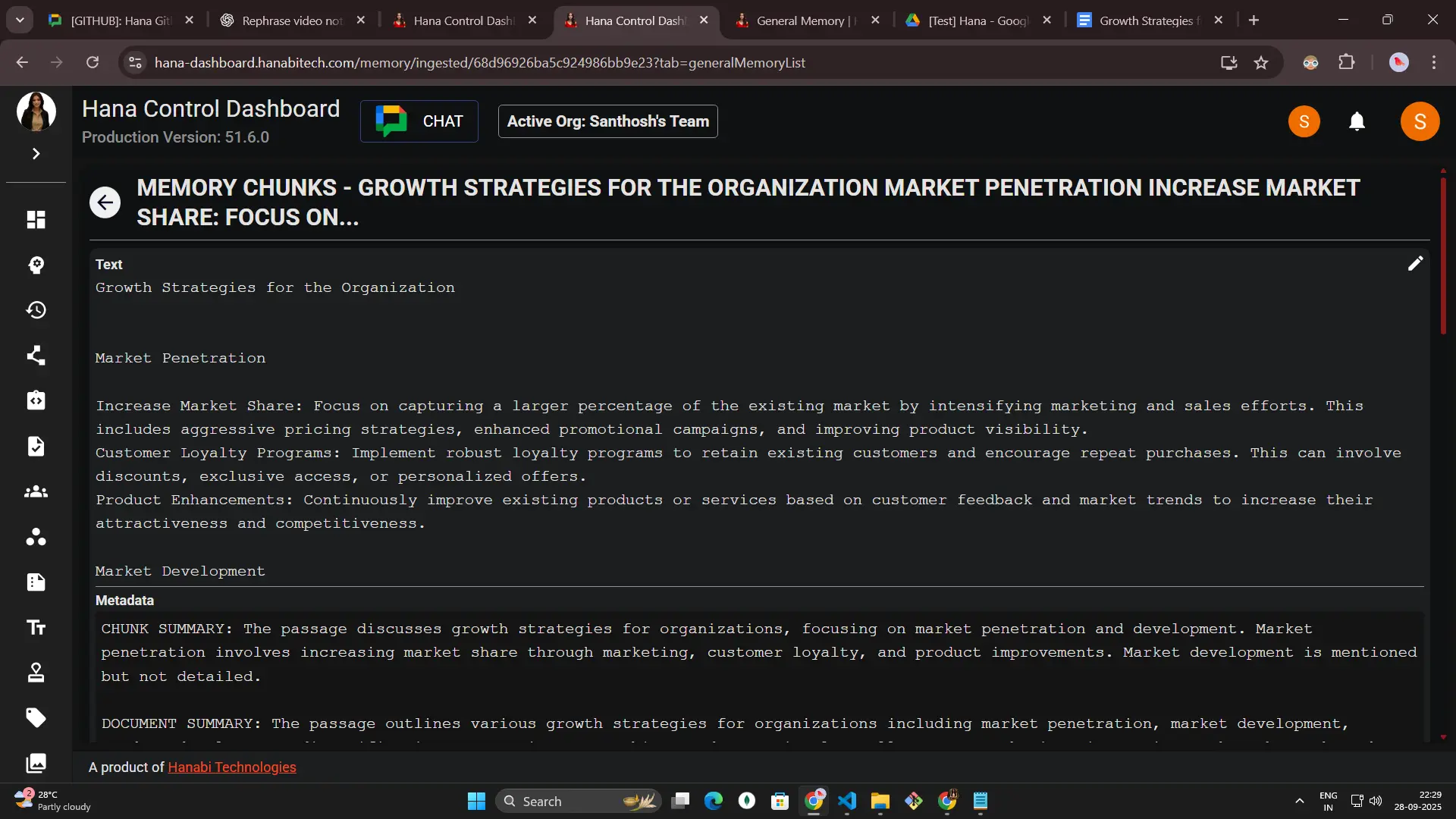
-
-
-
Edit opens the full form with the text, sharing level, and instructions prefilled. Update what you need and save to re-sync the batch.
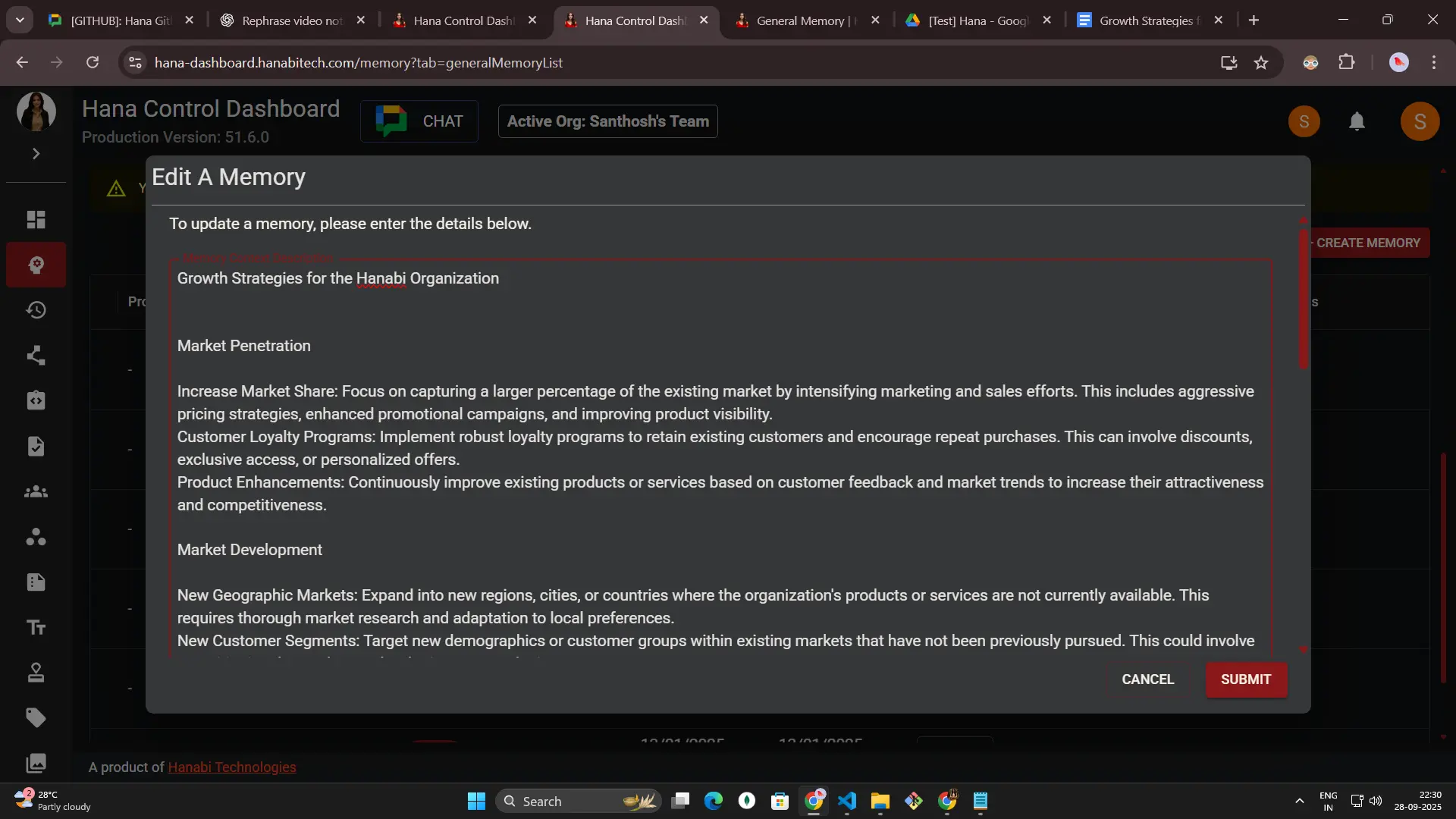
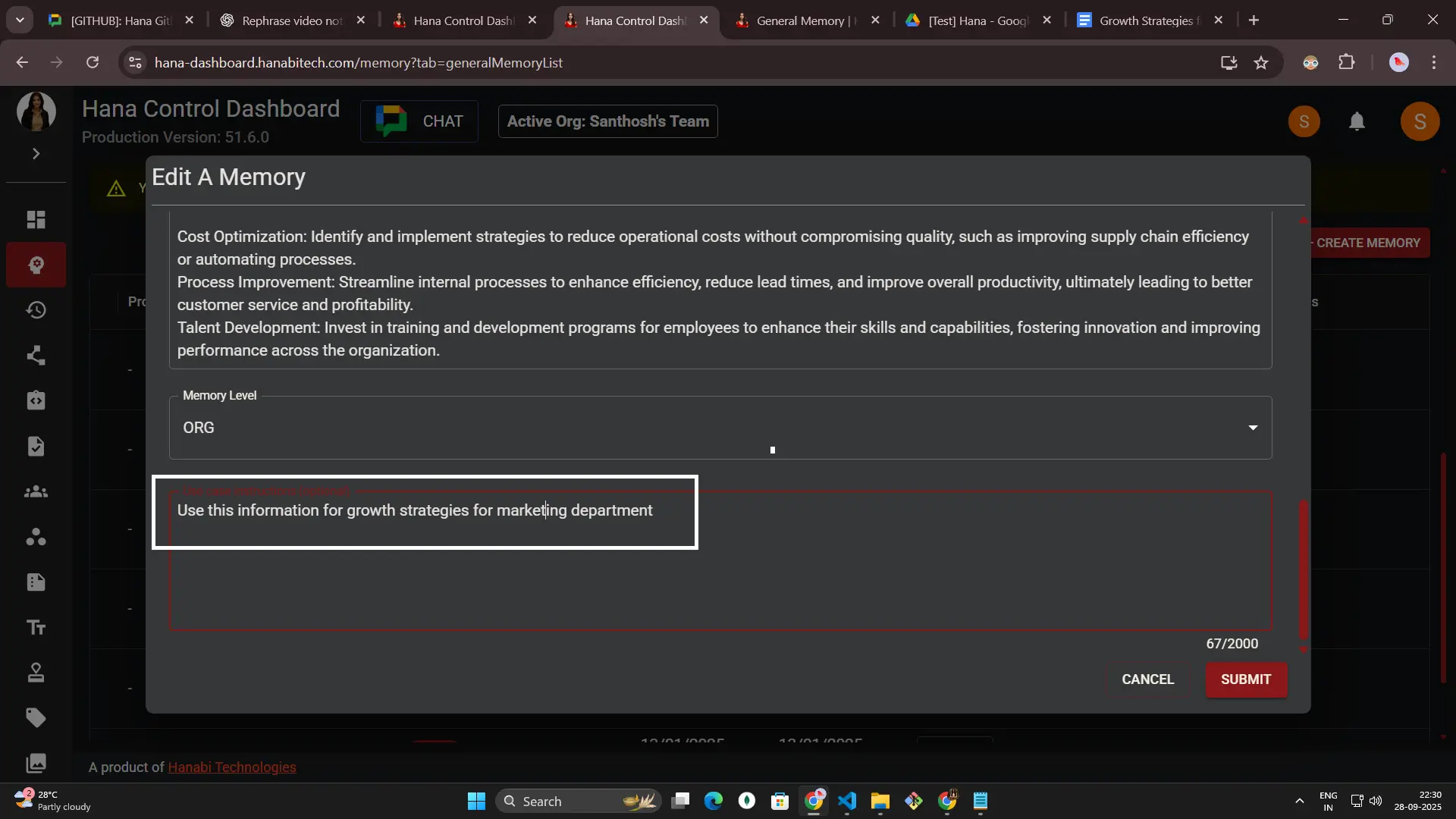
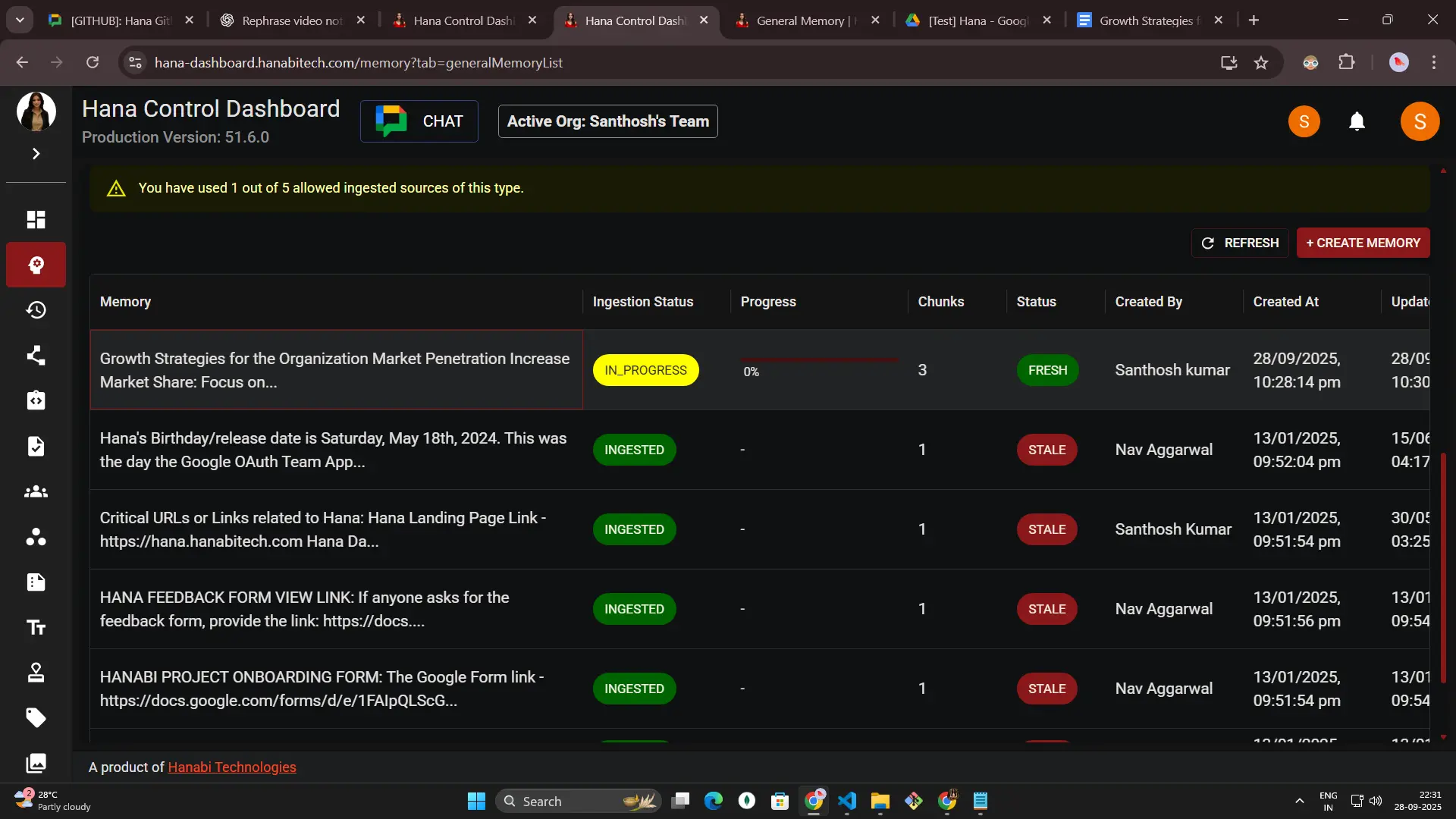
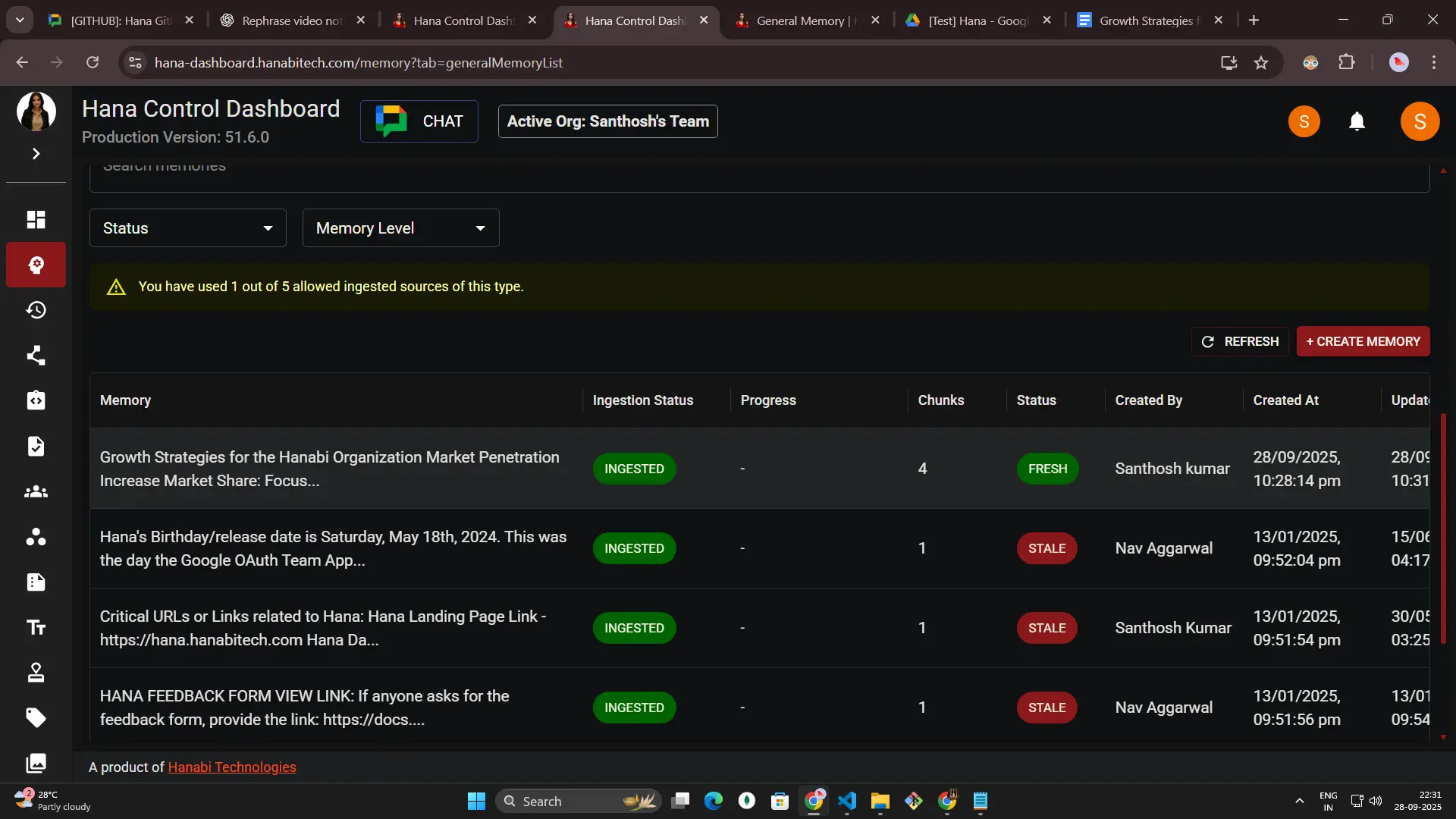
-
Edit Title lets you change the display name without touching the rest of the content.
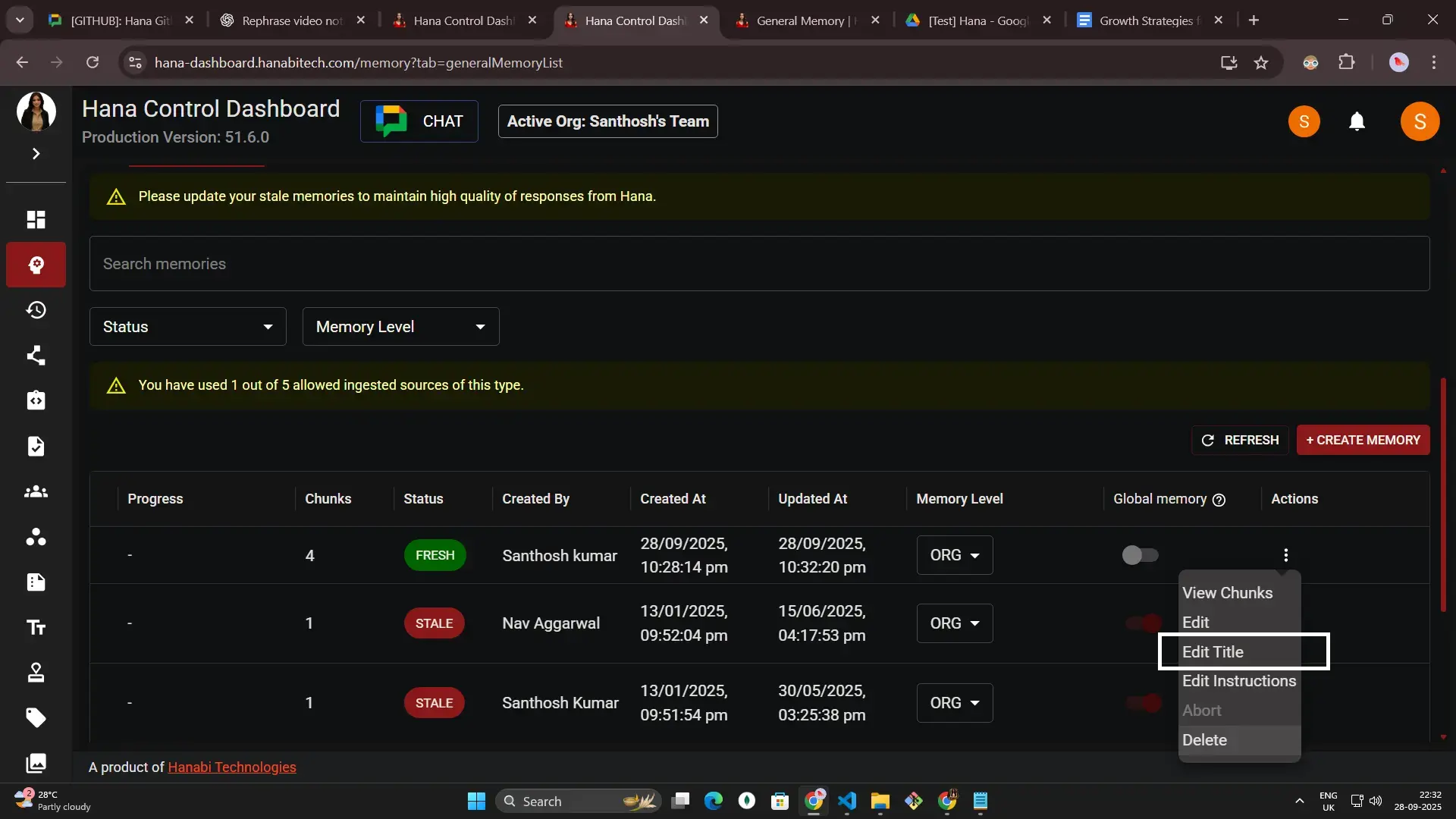
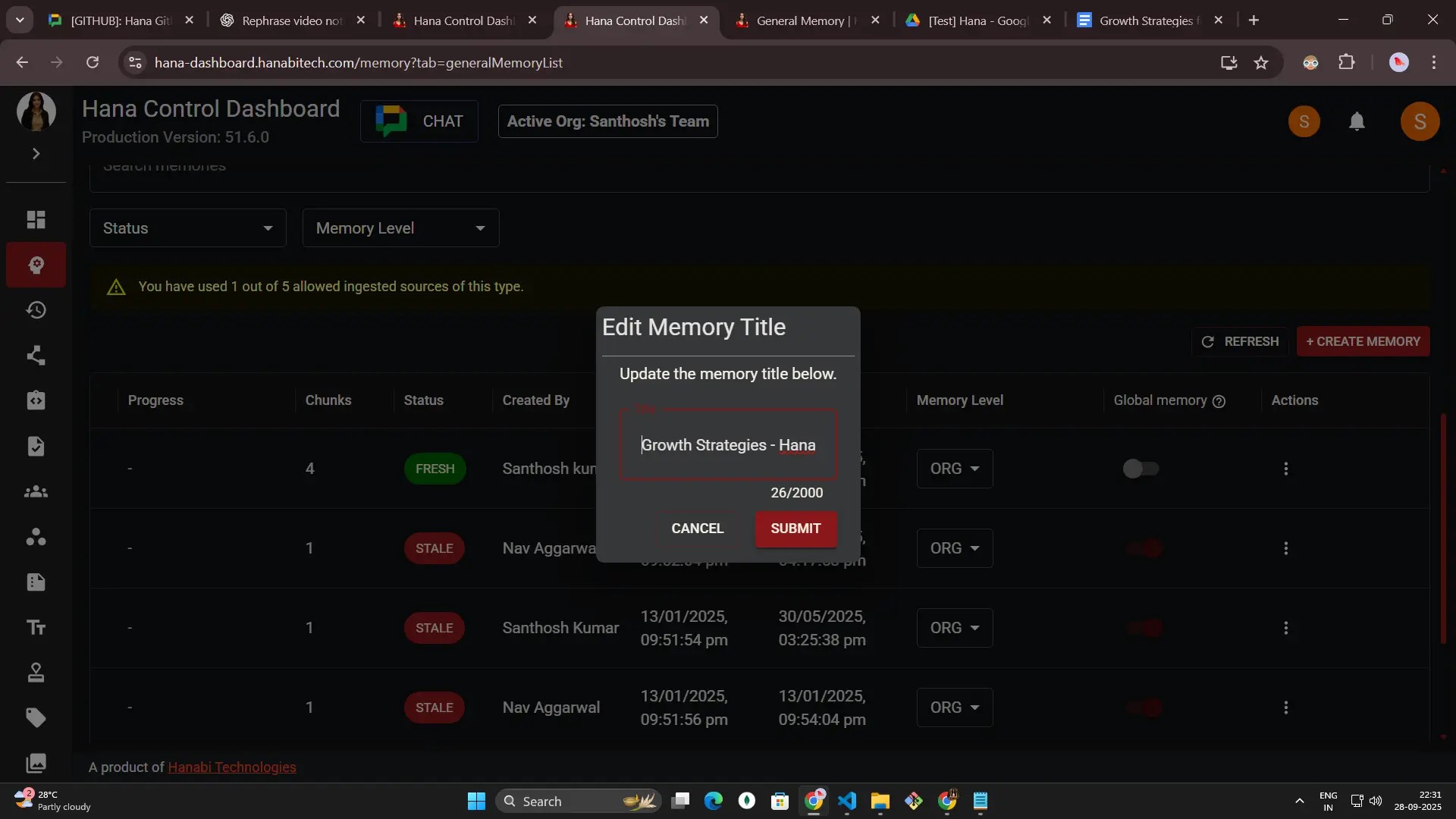
-
Edit Instructions is available whenever you want to adjust guidance for Hana (still capped at 2,000 characters).
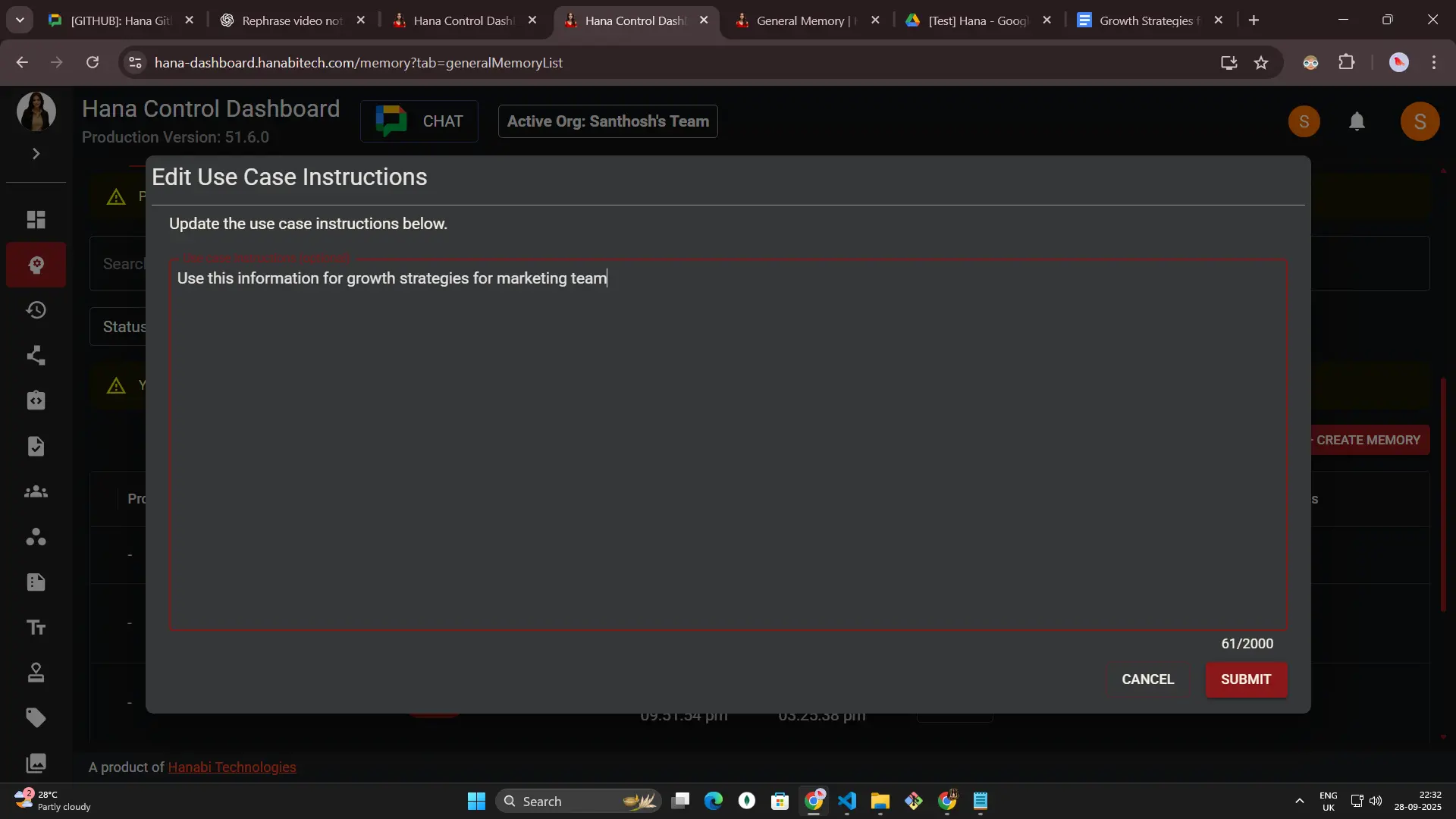
-
Delete removes finished, errored, or aborted entries.
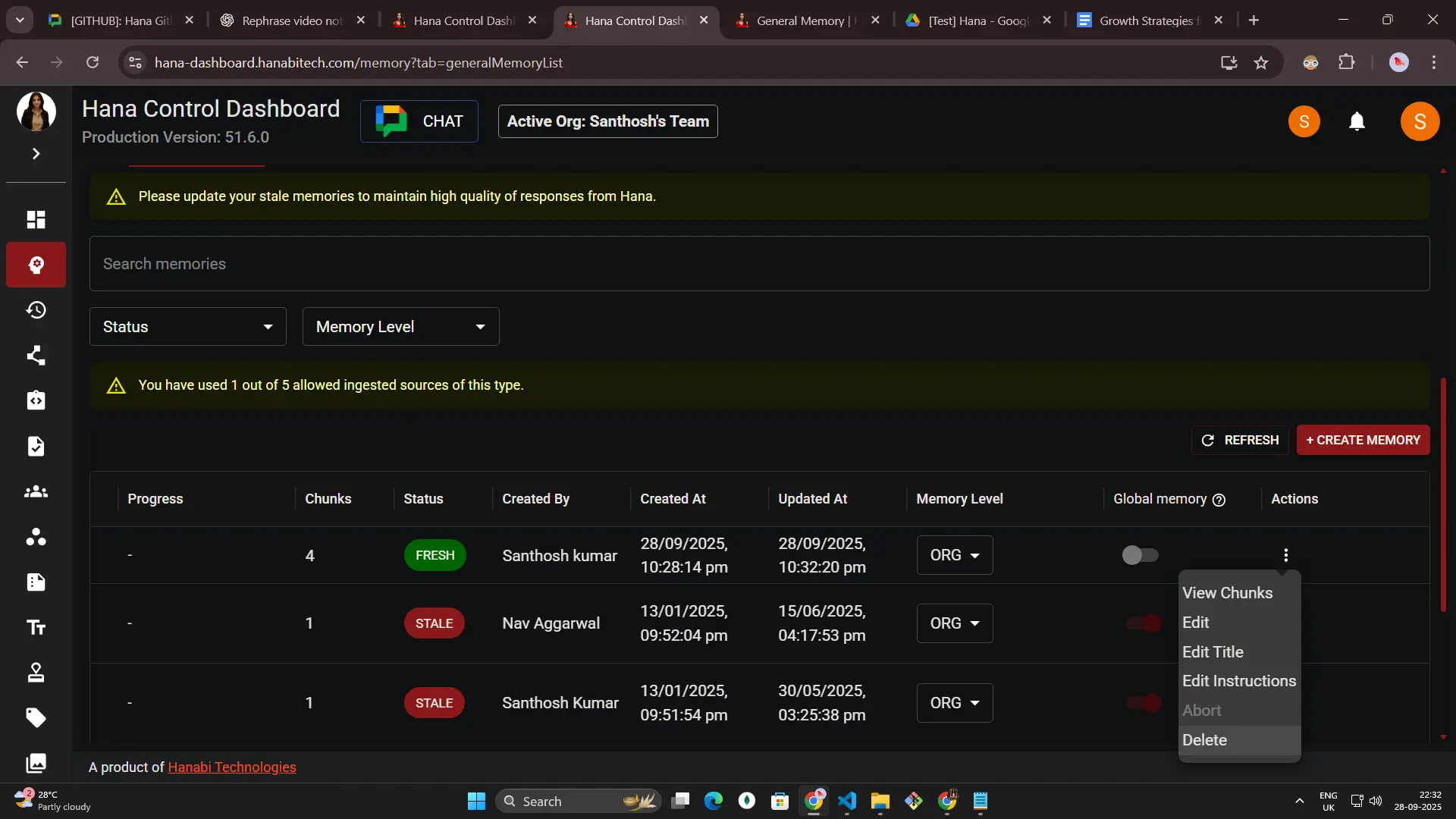
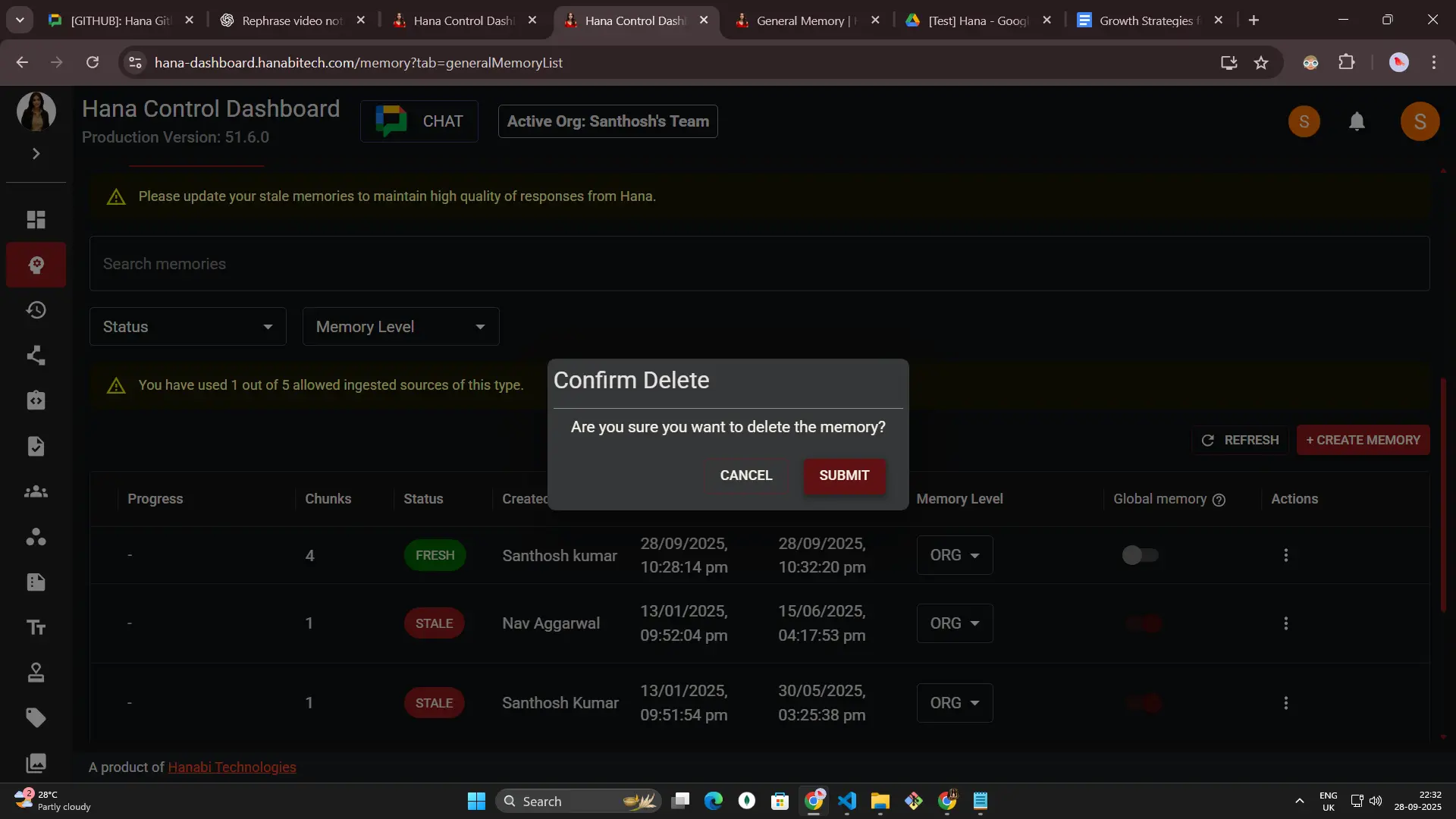
-
Abort only shows for memories that are still ingesting.
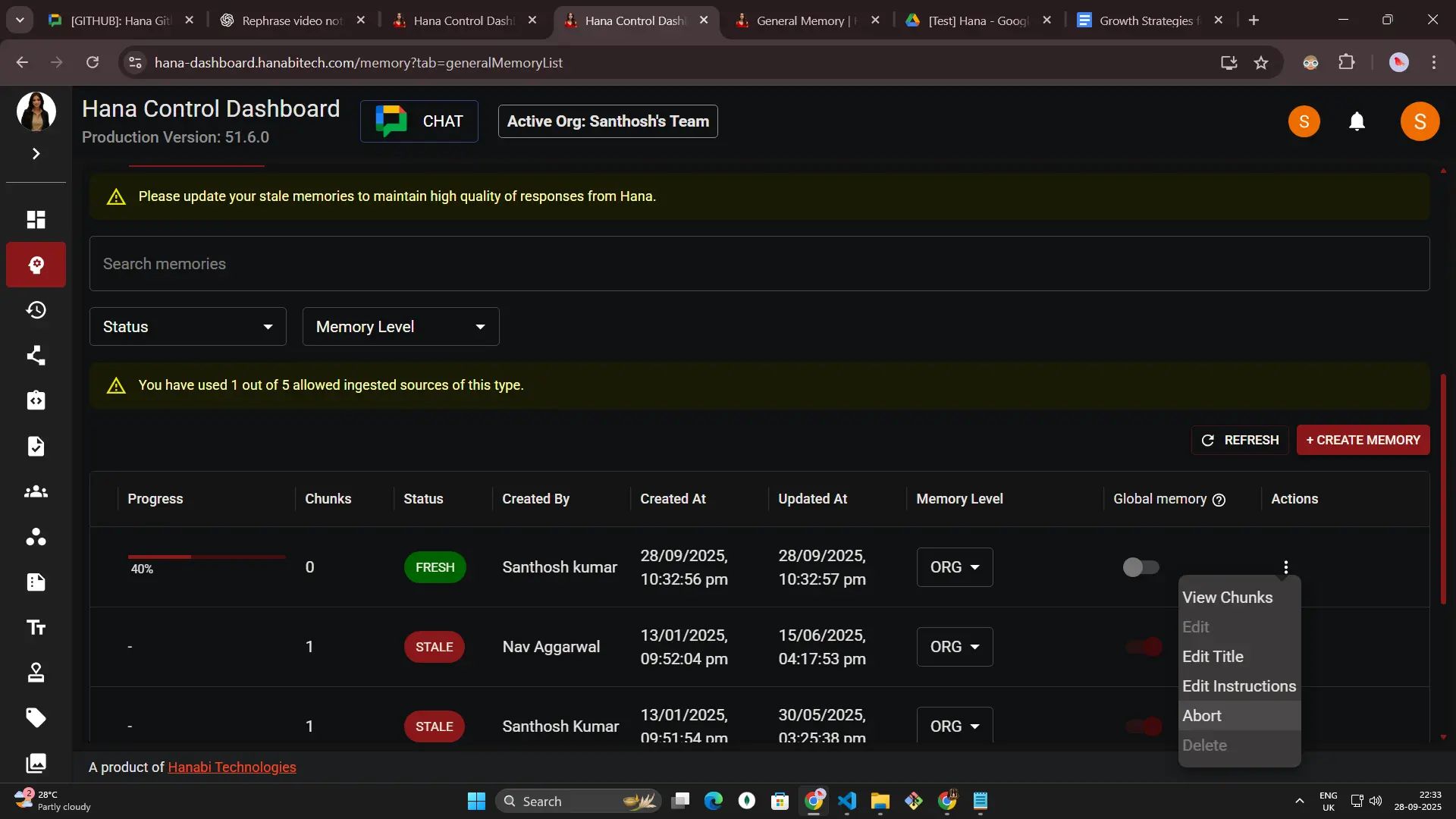
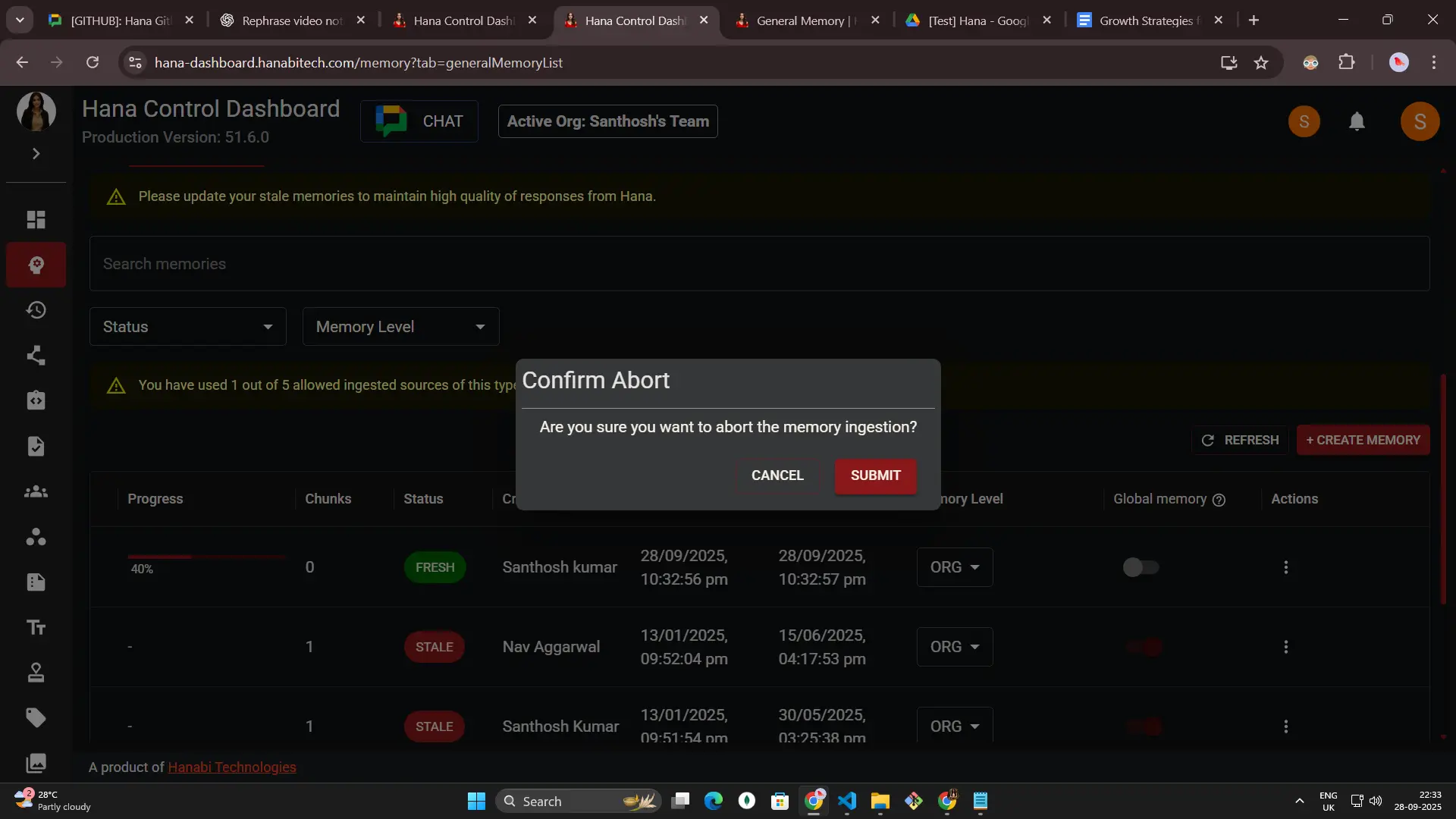
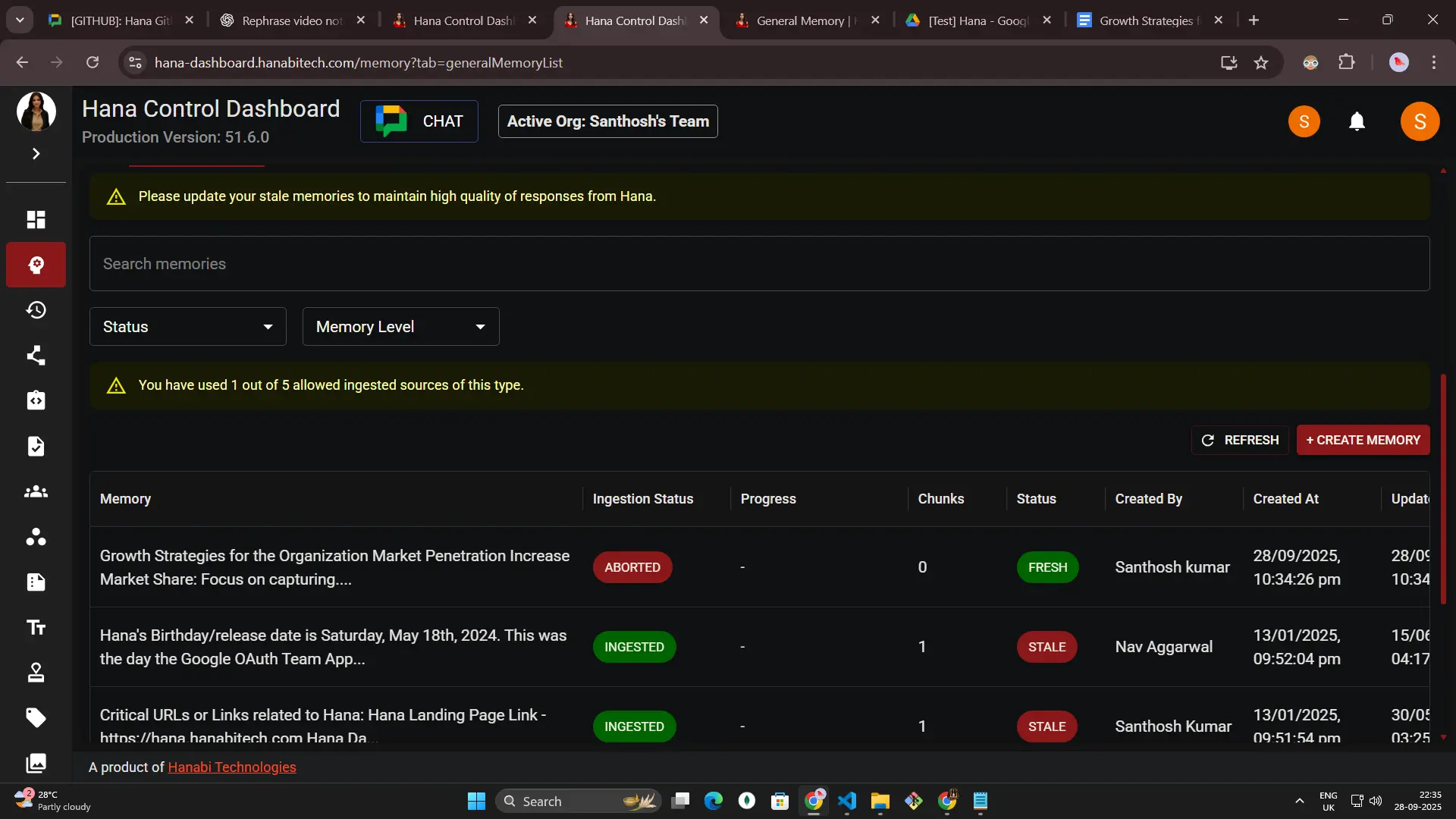
Alerts
-
A quota alert appears when you are close to your limit. To keep uploading without interruptions, you must upgrade to the PRO plan and unlock unlimited access.
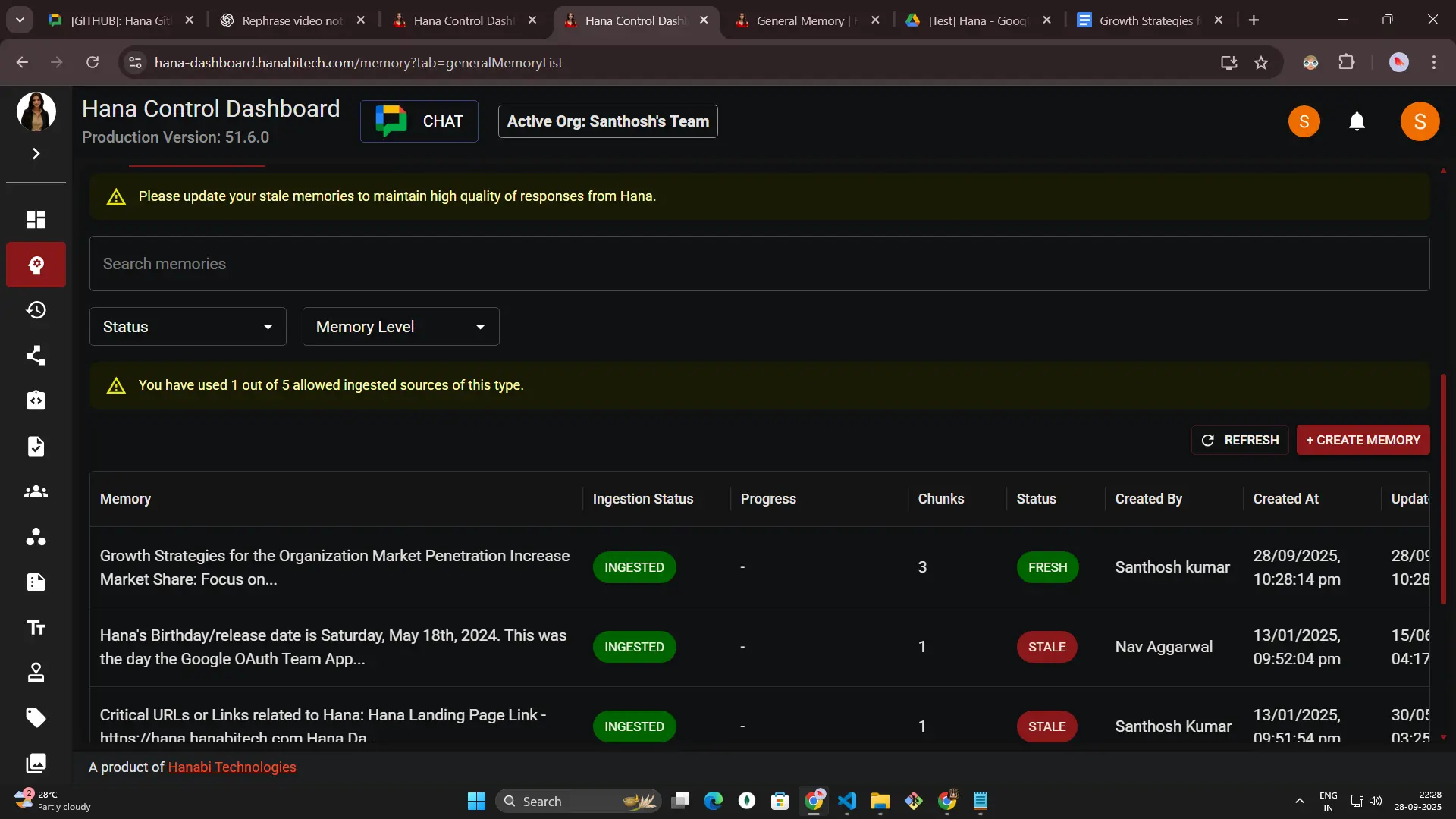
-
Automatic callouts flag entries that are stale or that hit an error, with quick tips on how to fix them.
-
Click Refresh to update the table on demand, or rely on the 15-second auto refresh that runs while any batch is still processing.
Find a memory fast
-
Use the search bar to look up keywords in titles or instructions, then hit Reset to clear it.
-
Filter by status or memory level to focus on the entries that matter most. Hana saves your filter choices so the view feels familiar the next time you return.

-
Pick a page size of 10, 25, 50, or 100 rows; the counts are powered directly by the server so they stay accurate.
Plan highlights at a glance
| Capability | Free | Basic | Pro | Notes |
|---|---|---|---|---|
| Create, edit, delete general memories | ✔️ | ✔️ | ✔️ | All standard dialogs and row actions follow the role and status rules above. |
| Load memory as a whole always | ❌ | ❌ | ✔️ | Visible and enabled only on Pro; other plans see an upgrade prompt and the toggle stays off. |
| Plan-based batch quotas | ⚠️ | ⚠️ | - | Each plan has limits. The quota banner shows your cap and current usage. |
| Global memory marker (view only) | ✔️ | ✔️ | ✔️ | Displayed for awareness; only Hana’s internal team can change it. |
Troubleshooting
- Make sure that you have an admin-level account before saving memories.
- Missing details – Blank text or other required info triggers a clear error message.
- Plan or quota limits – Each plan has a cap on in-progress memories and premium toggles. The dashboard explains what to change if you hit a limit.