Saved Prompts
Saved prompts let your team keep a list of common Hana invocations. Each prompt contains a title, description, and the actual text you want to reuse. From the dashboard everyone in the organization can view these prompts and, if permitted, refine them over time.
Creating a Prompt
- Go to the Saved Prompts tab in the dashboard.
- Click Create and fill in the title, description and the prompt text.
- Save it so other members of the organization can access it.
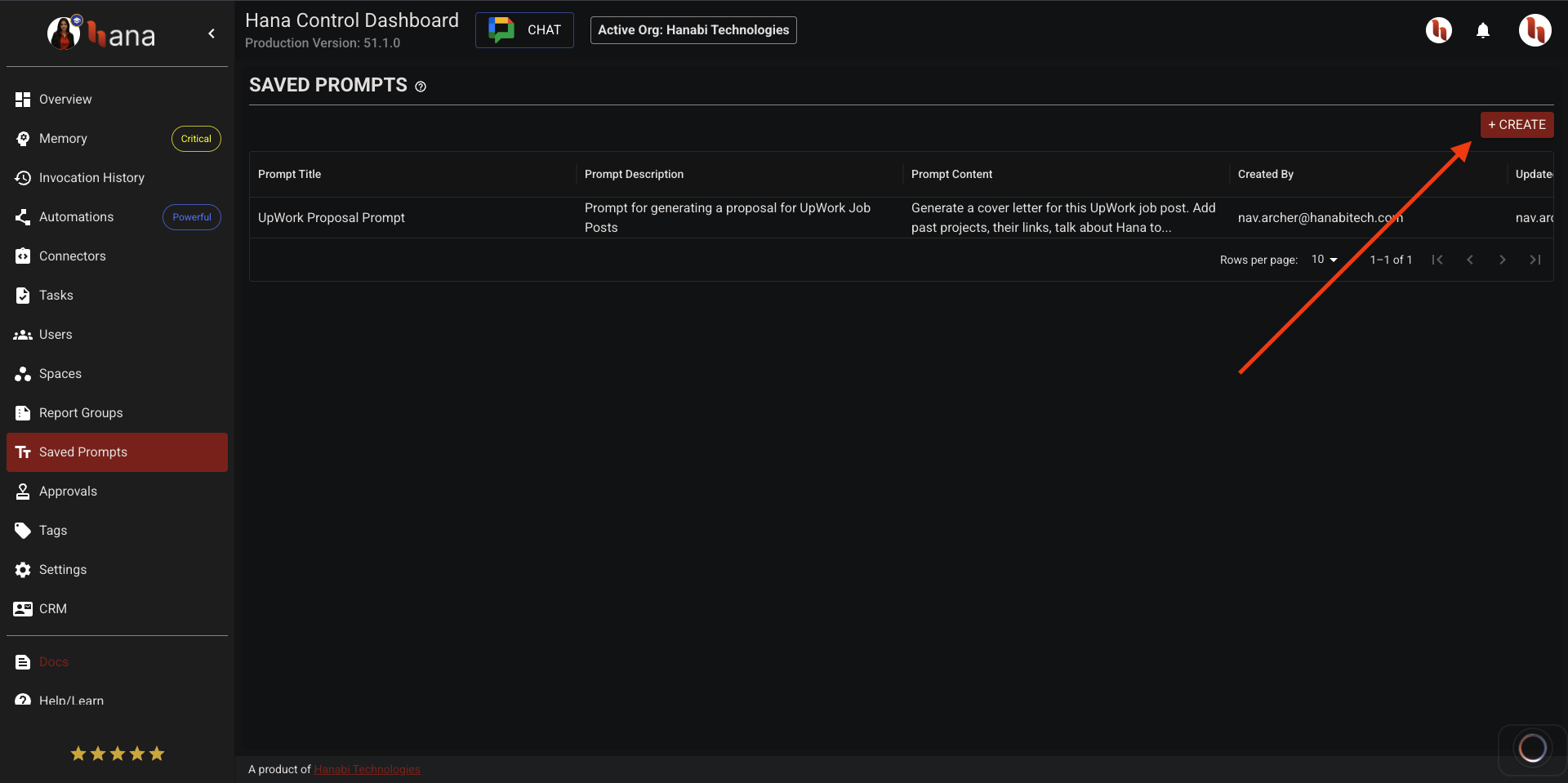
Updating or Deleting
- Select any existing prompt from the list to edit its details and click Edit.
- Use the Delete action to remove a prompt that is no longer relevant.
Shared Across the Organization
Saved prompts are visible to all members of your organization. Admins and other users with edit rights can change them so that frequently used prompts stay up to date for everyone.
Example Usage
- Create a prompt with the title
UpWork Proposal Prompt, descriptionPrompt for generating a proposal for UpWork Job Posts. - Add the content as follows:
Generate a cover letter for this UpWork job post. Add past projects, their links, talk about Hana too and answer all client questions.
Make sure you sound impressive and sincere.
Give proper introduction. Write as Runkun Miao.
Keep the links in raw https:// format.
Limit yourself to approximate 1 letter page. Include most critical briefly and optimally.
Do not mention the exact names of the clients, mention the companies in their descriptive form, example - Large service based company in London etc.
Add a fixed price quotation and timeline estimate too.
DO NOT MAKE UP INFORMATION YOU ARE NOT SURE ABOUT, PLEASE.
- When chatting with Hana, open the Saved Prompts list from the dashboard and click Copy to copy the prompt to your clipboard to quickly insert it into your conversation in Google Chat.
This way teams can build a library of reliable prompts for repeat questions or workflows.