Generate Image Tools
You can simply mention @Hana and describe your request. If the intent is clear, she will automatically run the relevant image tool for you.
Introduction
Hana can generate and edit images using the Generate Image tools.
Generate Image tools do not support:
- Chat history context
Hana will create an image generation prompt herself which is optimized and considers everything she knows about your business.
Available Tools
| Tool | Invocation Keywords | Description | Parameters |
|---|---|---|---|
GENERATE_IMAGE_FROM_TEXT | generate an image | Create a new image from a text prompt. | model_prompt (string, required)model_negative_prompt (string, required)file_name (string, required)aspect_ratio (string, required) |
GENERATE_IMAGE_FROM_IMAGE | remix this image | Generate a variation of an existing image. | model_prompt (string, required)model_negative_prompt (string, required)starting_image_attachment_name (string, required)starting_image_influence_strength (number, required)file_name (string, required) |
GENERATE_IMAGE_FROM_STRUCTURE | preserve structure of this image and generate | Generate an image while preserving the structure of a reference. | model_prompt (string, required)model_negative_prompt (string, required)attachment_name (string, required)control_strength (number, required)style_preset (enum, required)file_name (string, required) |
GENERATE_IMAGE_FROM_SKETCH | convert this sketch to an image | Turn a sketch into a finished image. | model_prompt (string, required)model_negative_prompt (string, required)attachment_name (string, required)control_strength (number, required)style_preset (enum, required)file_name (string, required) |
GENERATE_IMAGE_FROM_STYLE | use the style of this image and generate | Generate an image in the style of a reference image. | model_prompt (string, required)model_negative_prompt (string, required)attachment_name (string, required)aspect_ratio (string, required)fidelity (number, required)style_preset (enum, required)file_name (string, required) |
STYLE_TRANSFER_IMAGE | apply the style of first image to second image | Apply the style of one image to another. | file_name (string, required)init_image_attachment_name (string, required)style_image_attachment_name (string, required)model_prompt (string, required)negative_prompt (string, required)style_strength (number, required)composition_fidelity (number, required)change_strength (number, required)seed (number, required) |
SEARCH_AND_RECOLOR_IN_IMAGE | recolor this object to | Search for an object in an image and recolor it. | model_prompt (string, required)model_search_prompt (string, required)model_negative_prompt (string, required)attachment_name (string, required)file_name (string, required) |
SEARCH_AND_REPLACE_IN_IMAGE | replace this object with | Search for an object in an image and replace it with another. | model_prompt (string, required)model_search_prompt (string, required)model_negative_prompt (string, required)attachment_name (string, required)file_name (string, required) |
OUTPAINT_IMAGE | outpaint this image to have | Extend an image in any direction. | model_prompt (string, required)left (number, required)right (number, required)up (number, required)down (number, required)creativity (number, required)attachment_name (string, required)file_name (string, required) |
ERASE_IMAGE_BACKGROUND | erase background of this image | Remove the background from an image. | attachment_name (string, required)file_name (string, required) |
UPSCALE_IMAGE | upscale this image | Improve image quality or resolution. | attachment_name (string, required)file_name (string, required) |
IMAGE_INPAINT_WITH_MASK | inpaint this image with a mask to add | Edit an image using a mask to specify the area to change. | model_prompt (string, required)model_negative_prompt (string, required)attachment_name (string, required)file_name (string, required) |
How To Use
- Invoke the Tool: In your Google Chat, use an invocation keyword like generate or recolor to begin creating or editing an image. These tools leverage AI to visualize or modify what you describe.
- Specify Your Text Description: Clearly describe the image you want to generate or edit. Be as detailed as possible to ensure the AI can accurately produce the image you envision.
Example:
generate an image of a serene beach at sunset with palm trees and gentle waves.
@Hana generate an image of a serene beach at sunset with palm trees and gentle waves
- Receive the Generated Image: Hana will process your request and generate an image based on your description. The image will be shared in the chat for you to view and use as needed.
Sample Inputs and Outputs
generate an image of a polar bear eating ice cream
@Hana generate an image of a polar bear eating ice cream

generate a logo for a cafe called Double Shots. Keep the logo minimalistic, like Google but capture the essence of coffee.
@Hana generate a logo for a cafe called Double Shots. Keep it minimalistic and capture the essence of coffee

New Image Generation Flow!
Due to a limitation in dependent systems that Hana uses, Hana will attach the generated image from your account, but this allows Hana to consider images in history like natural conversation and you can easily make edits to images or follow up on image changes or generation considering previous images
Recoloring an Image
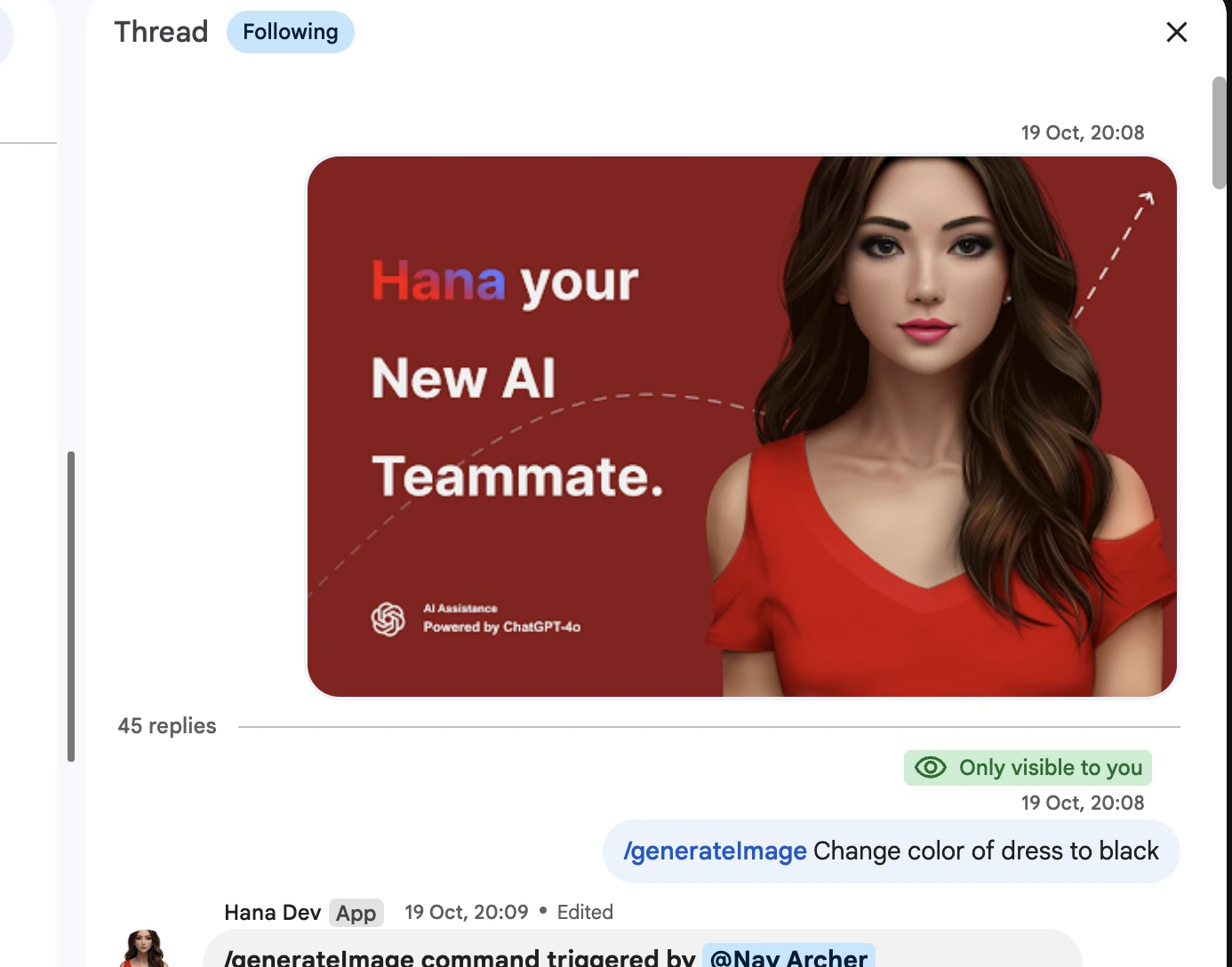
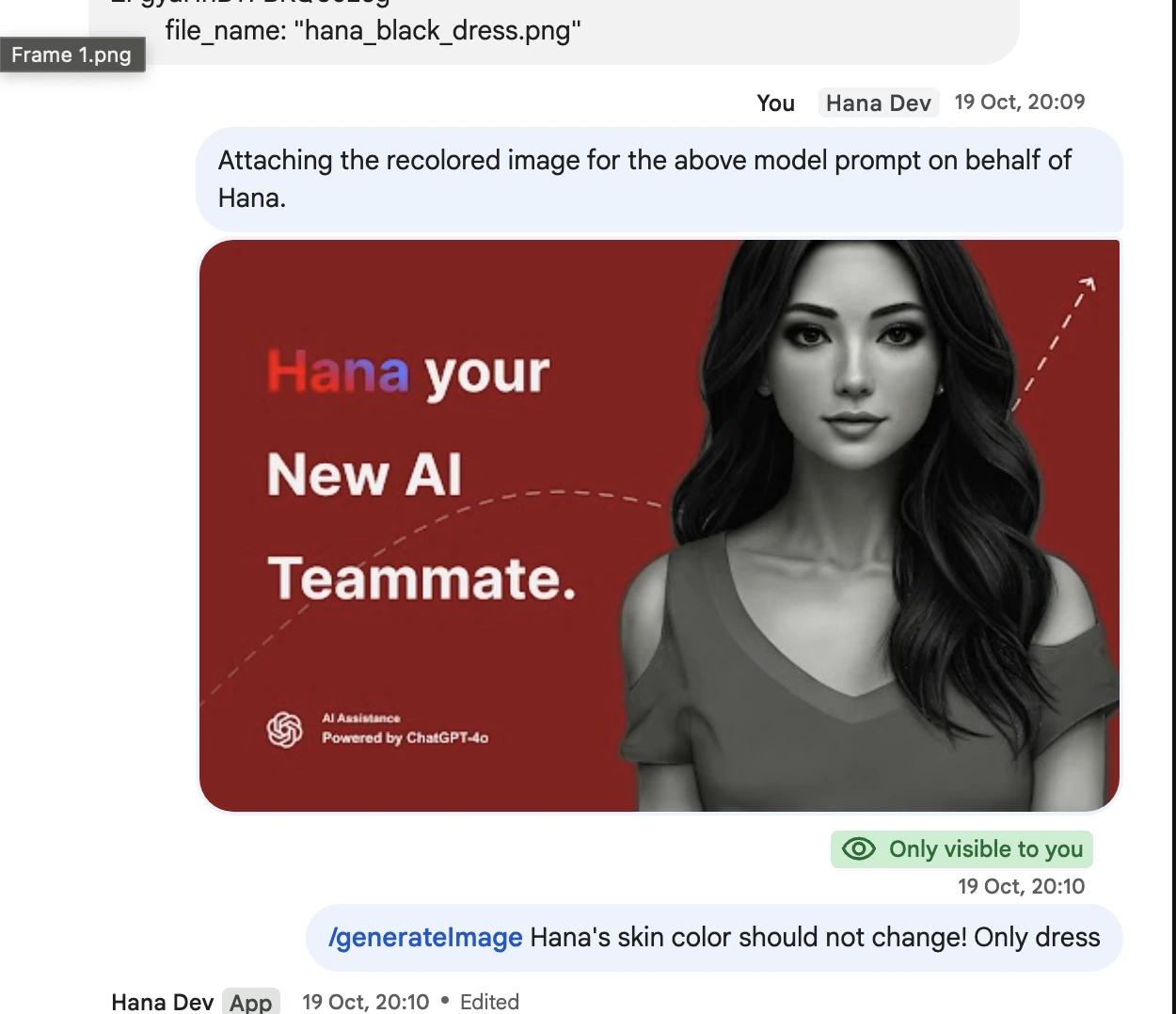
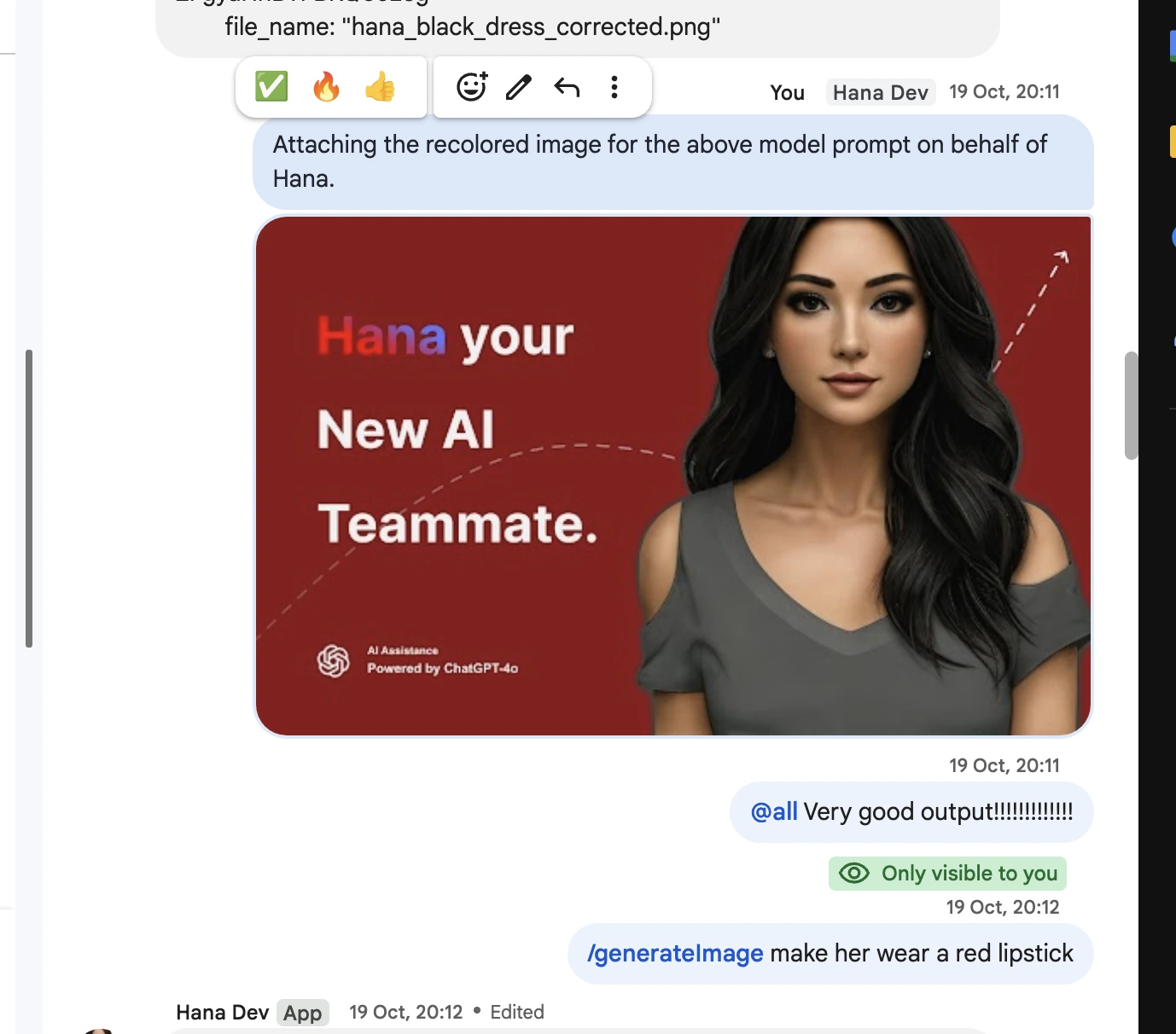
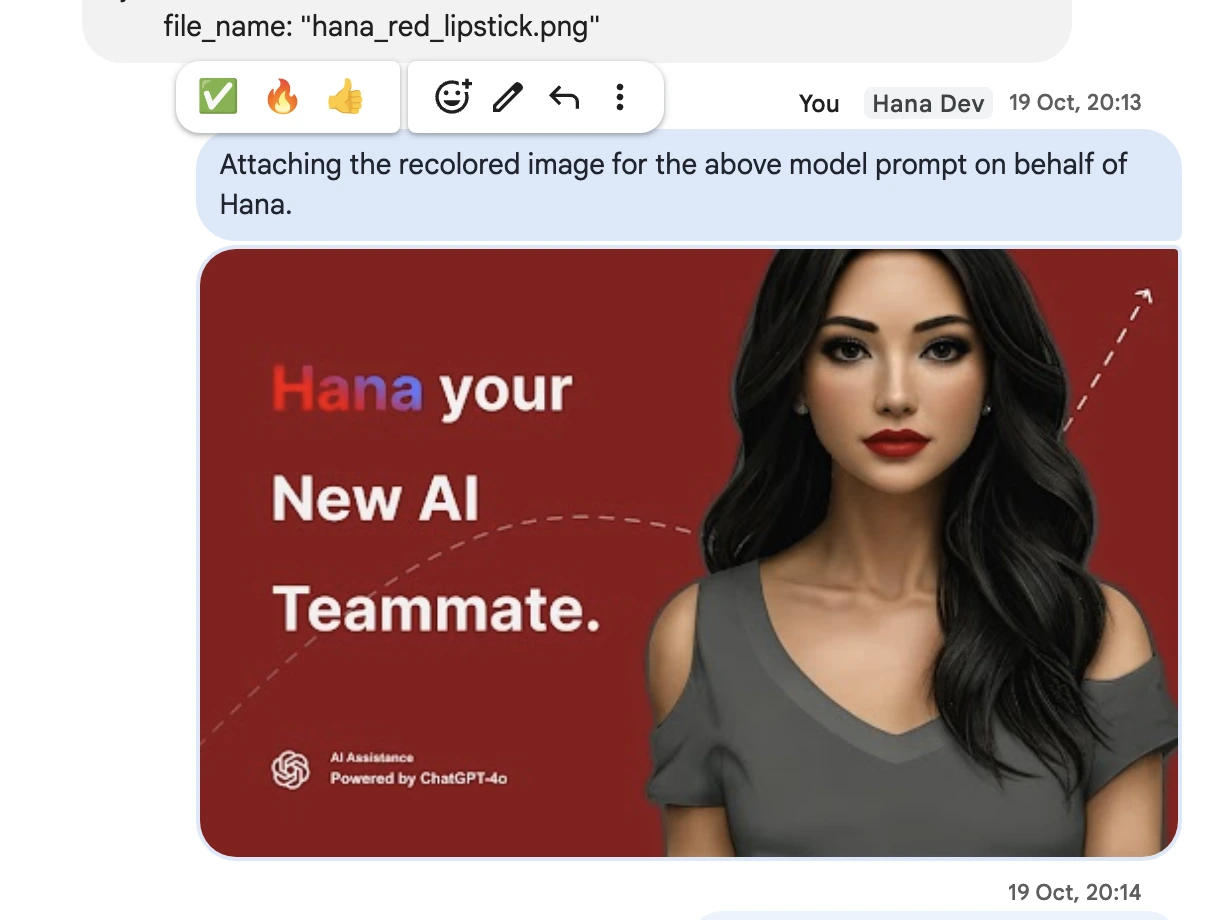
@Hana recolor this object to teal
Replacing Objects in Image
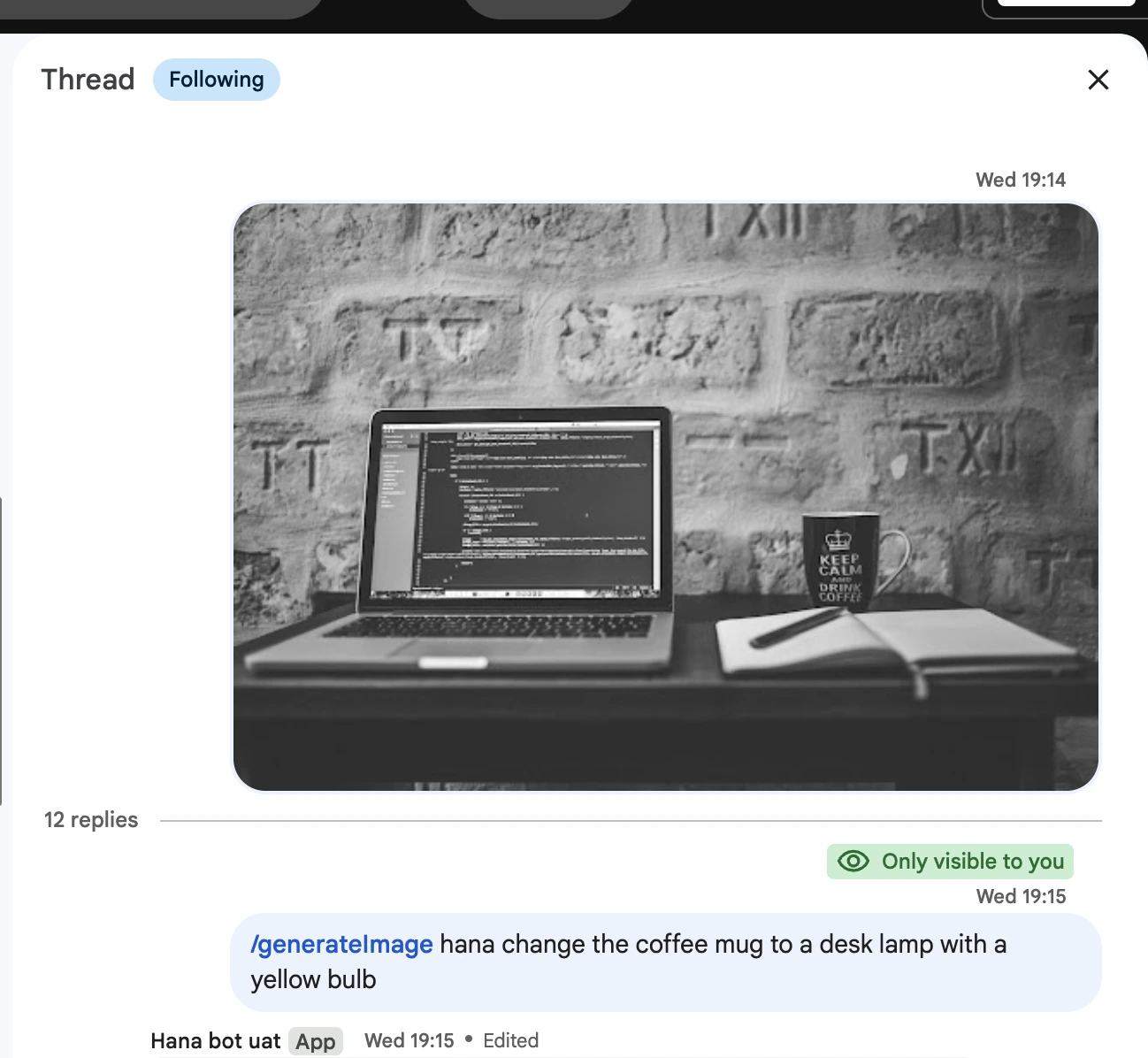
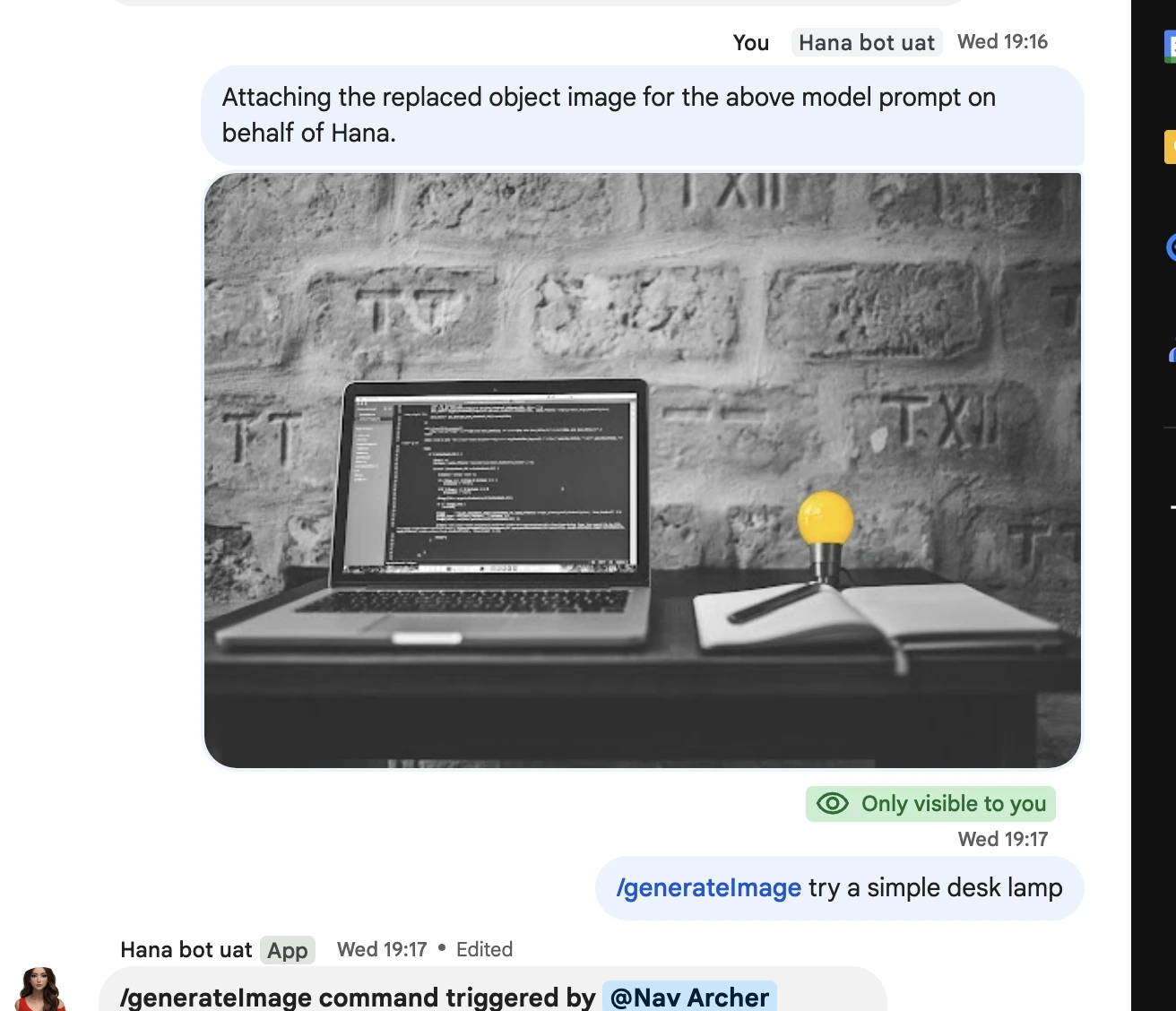
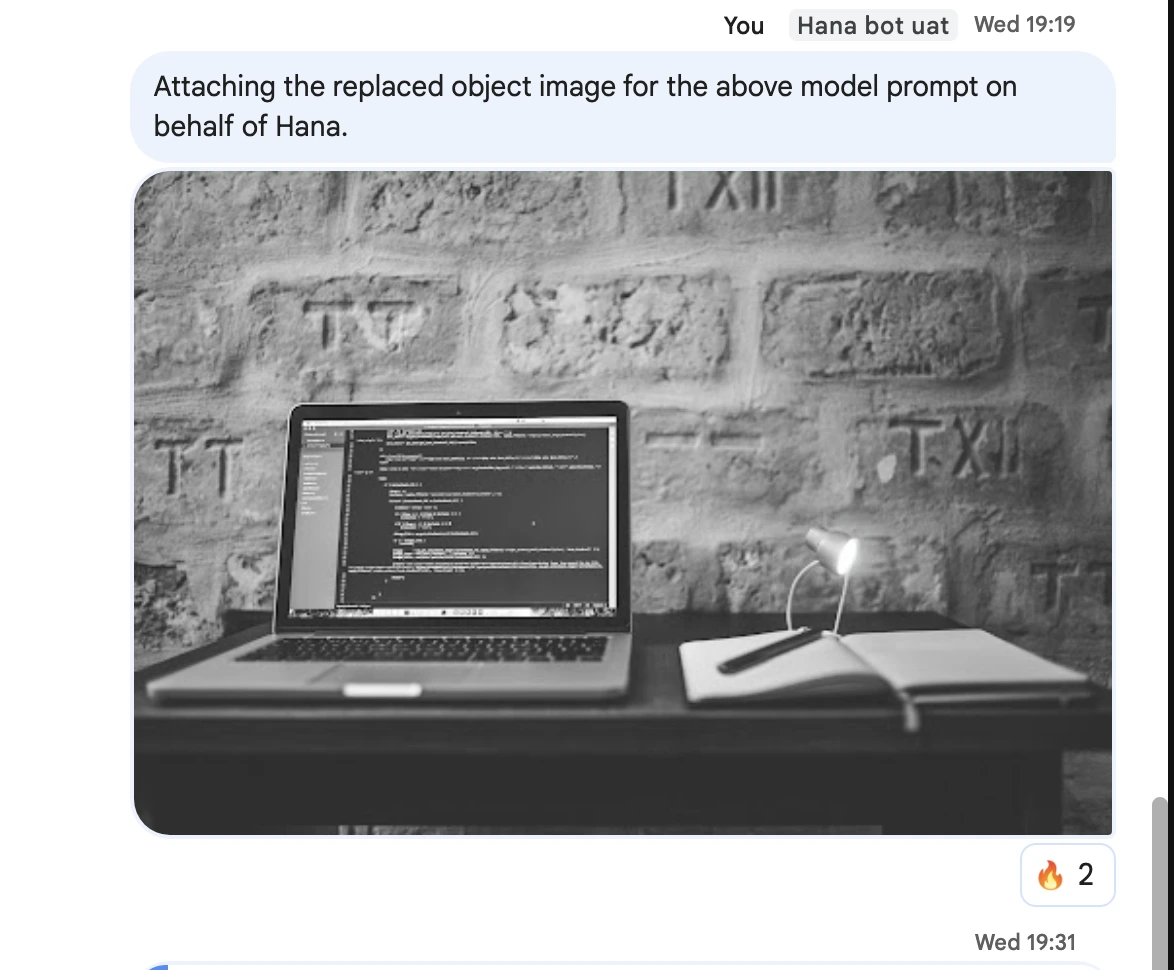
@Hana replace the chair with a sofa
Replace Curtains color
From this
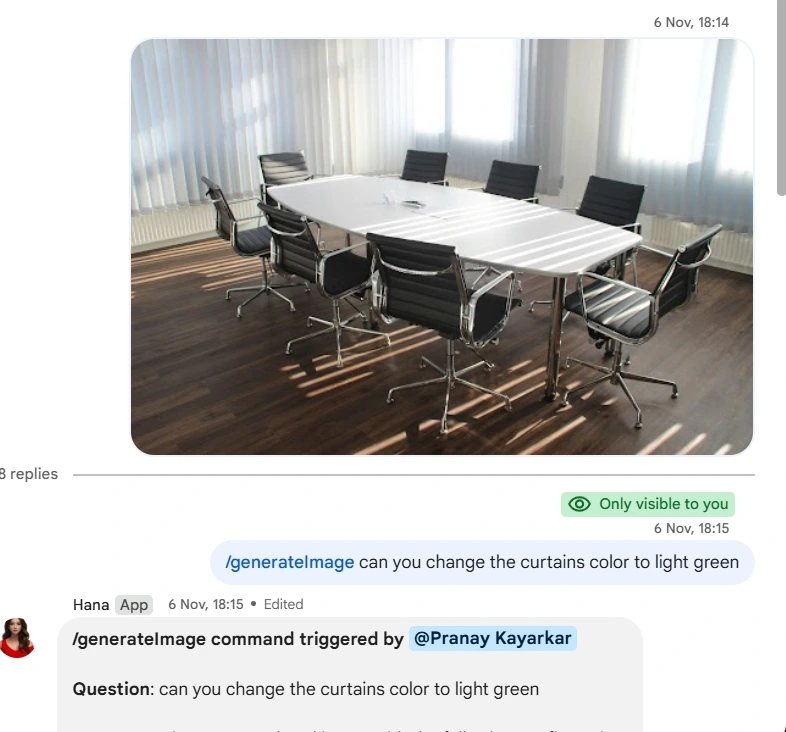
To this
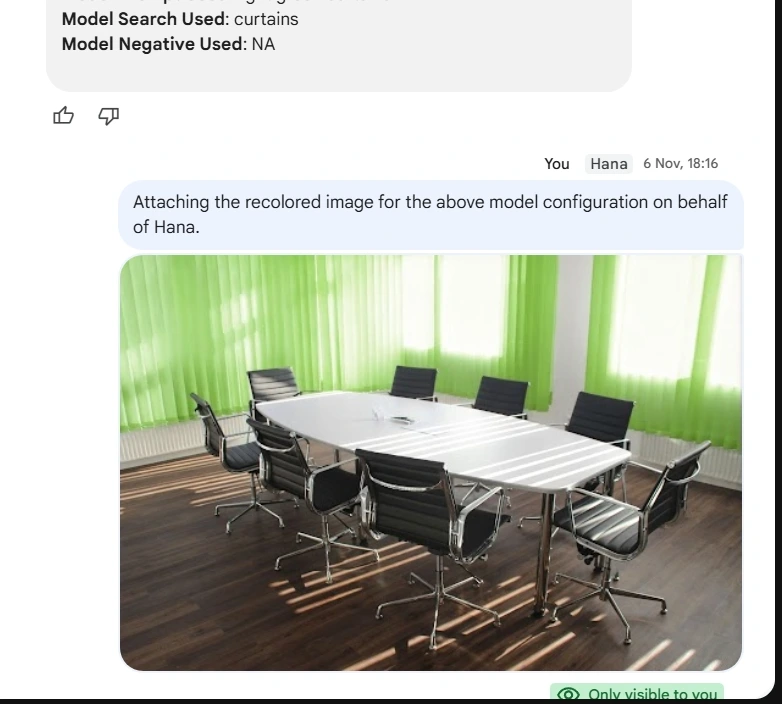
@Hana recolor the curtains to white
Replace Wooden floor to Marble floor
From this
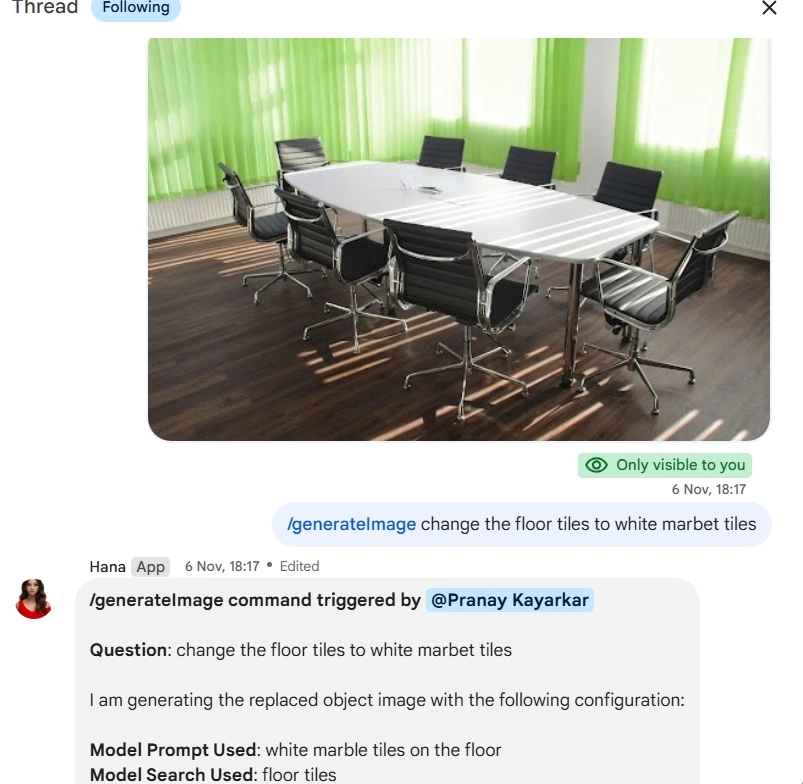
To this
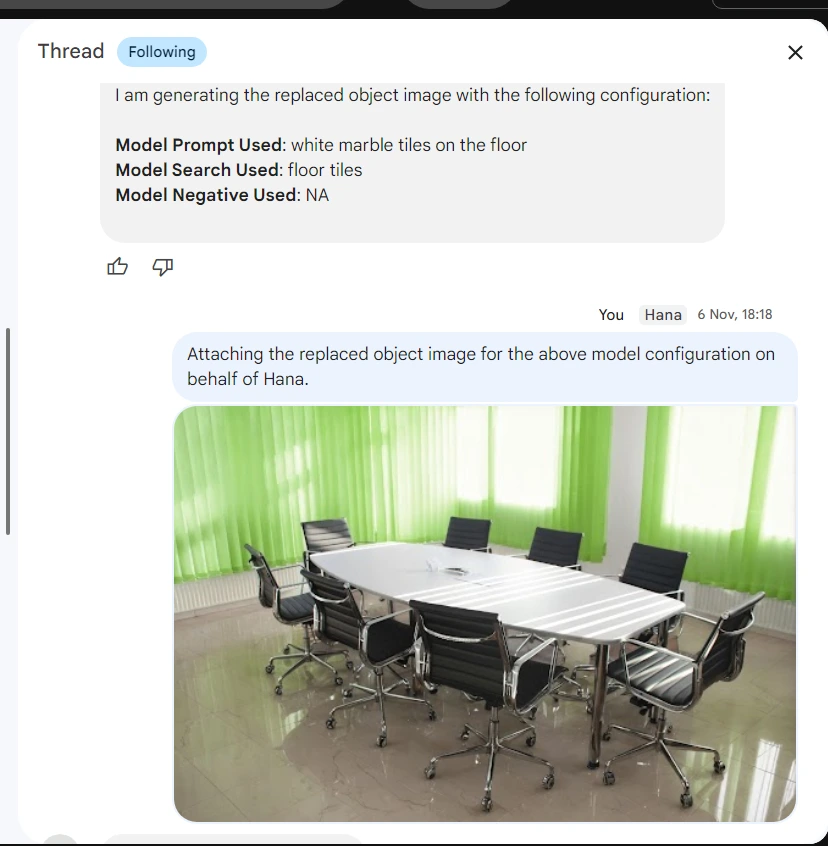
@Hana replace the wooden floor with marble flooring
Image generation from text
from text
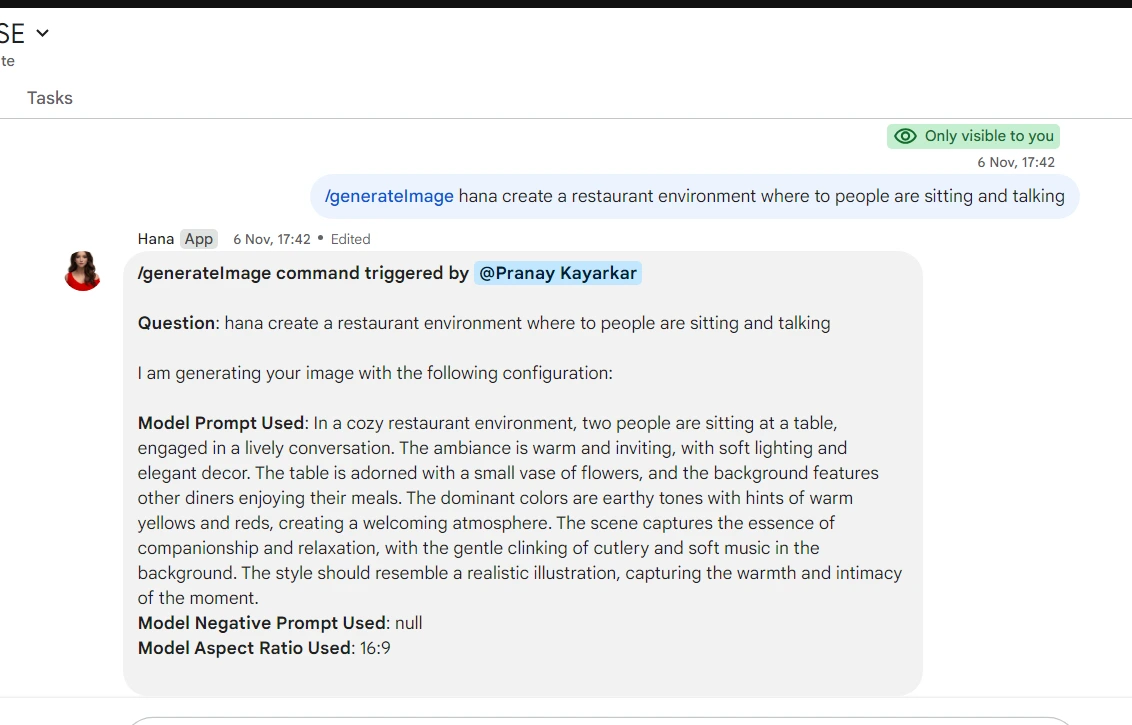
to image
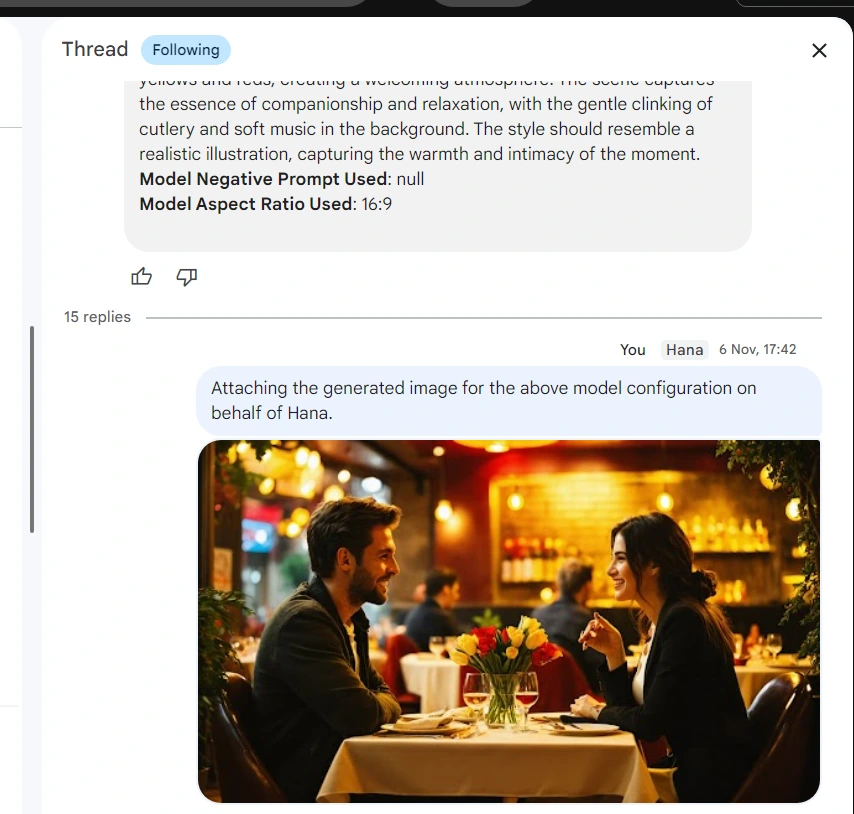
@Hana generate an image of people talking in a restaurant
Replace Color
from this
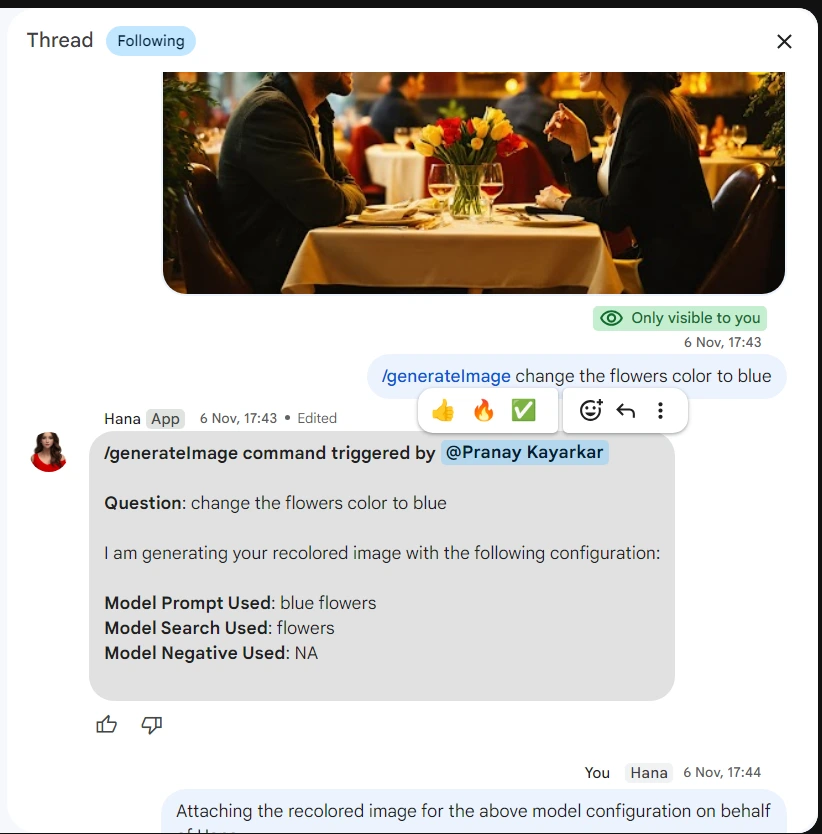
to this
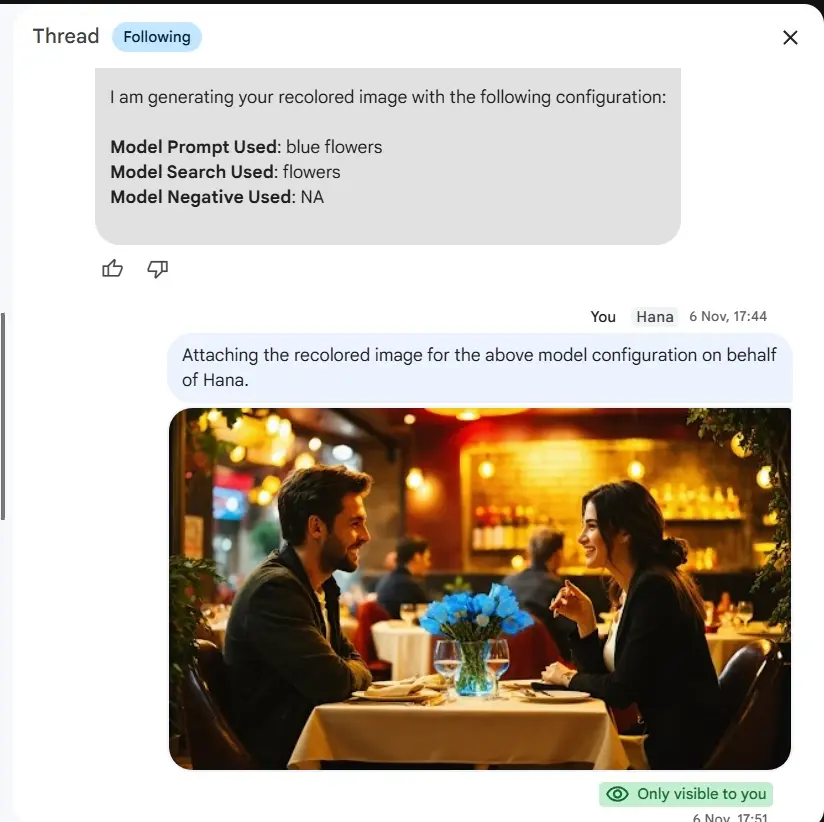
@Hana recolor the table to black
Replace Object
from this
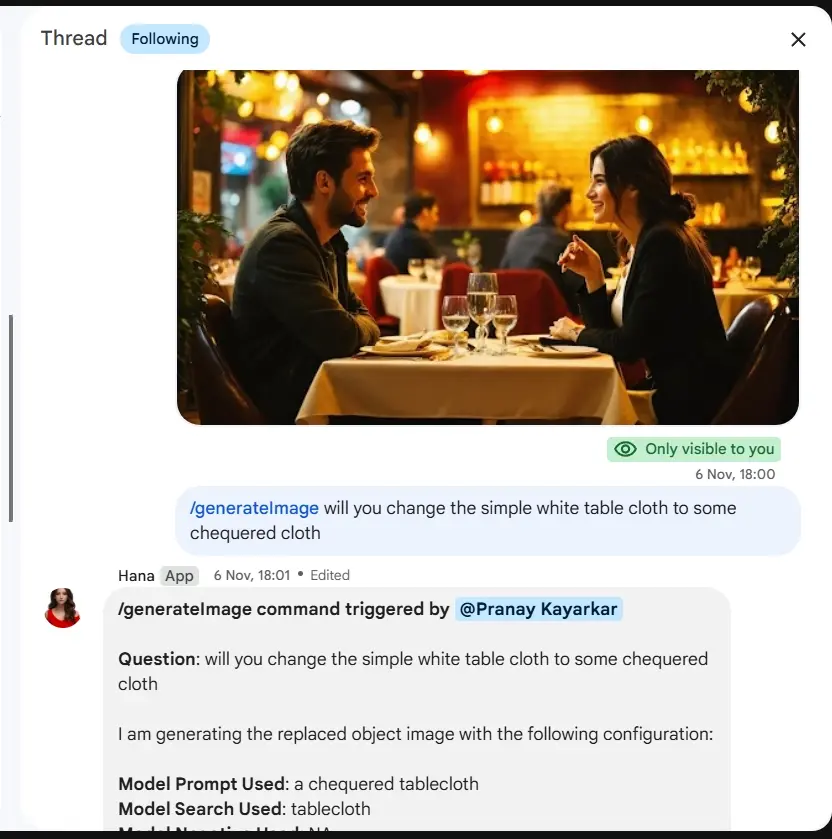
to this
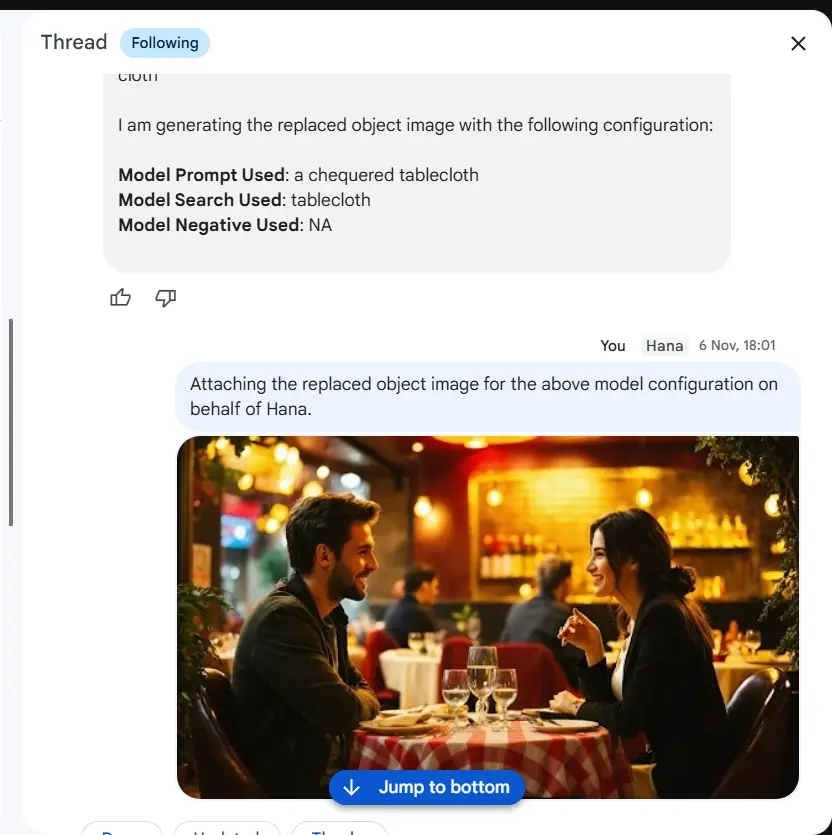
@Hana replace the coffee cup with a teapot
Hana May Ask You to Define Areas to Edit - Using a Mask
from this
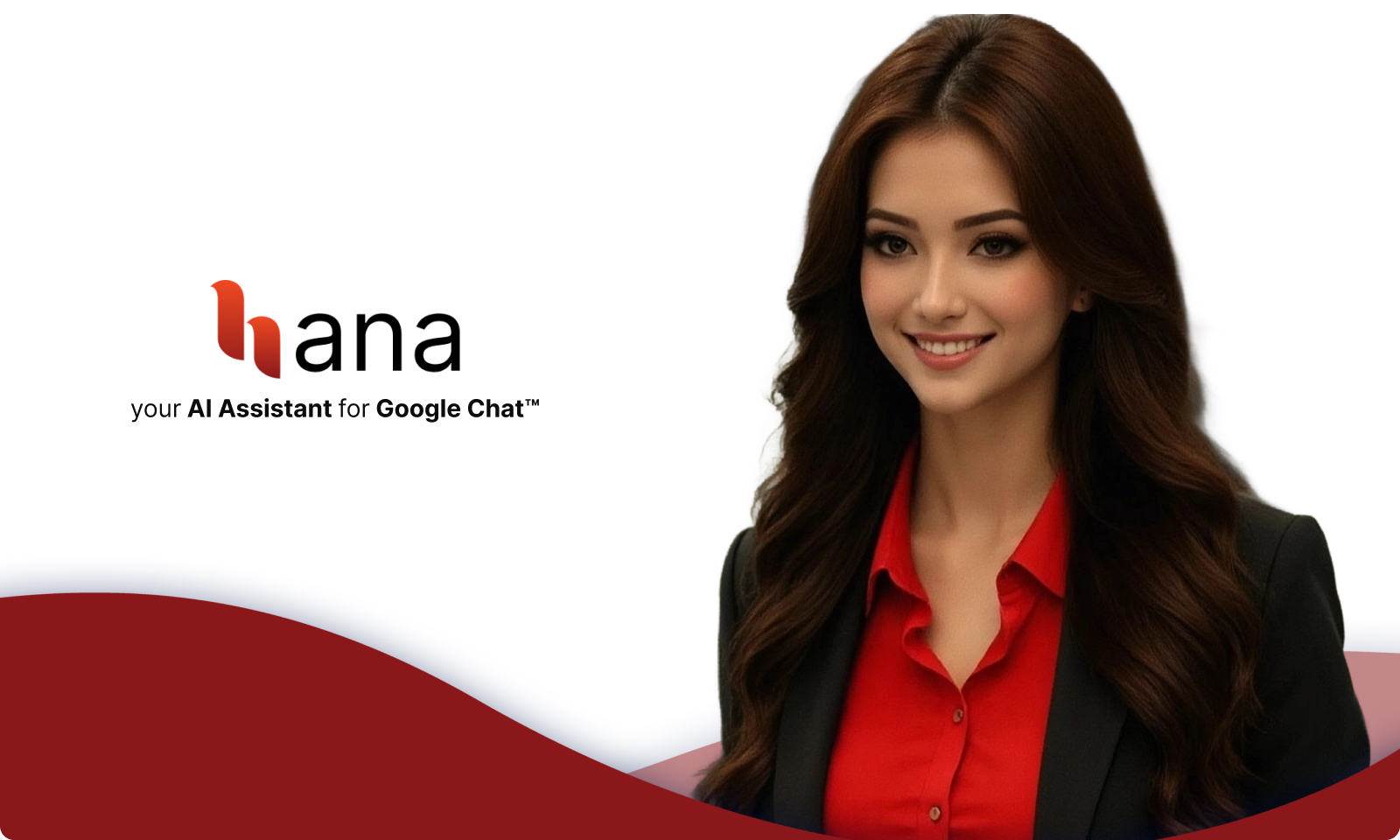
to this
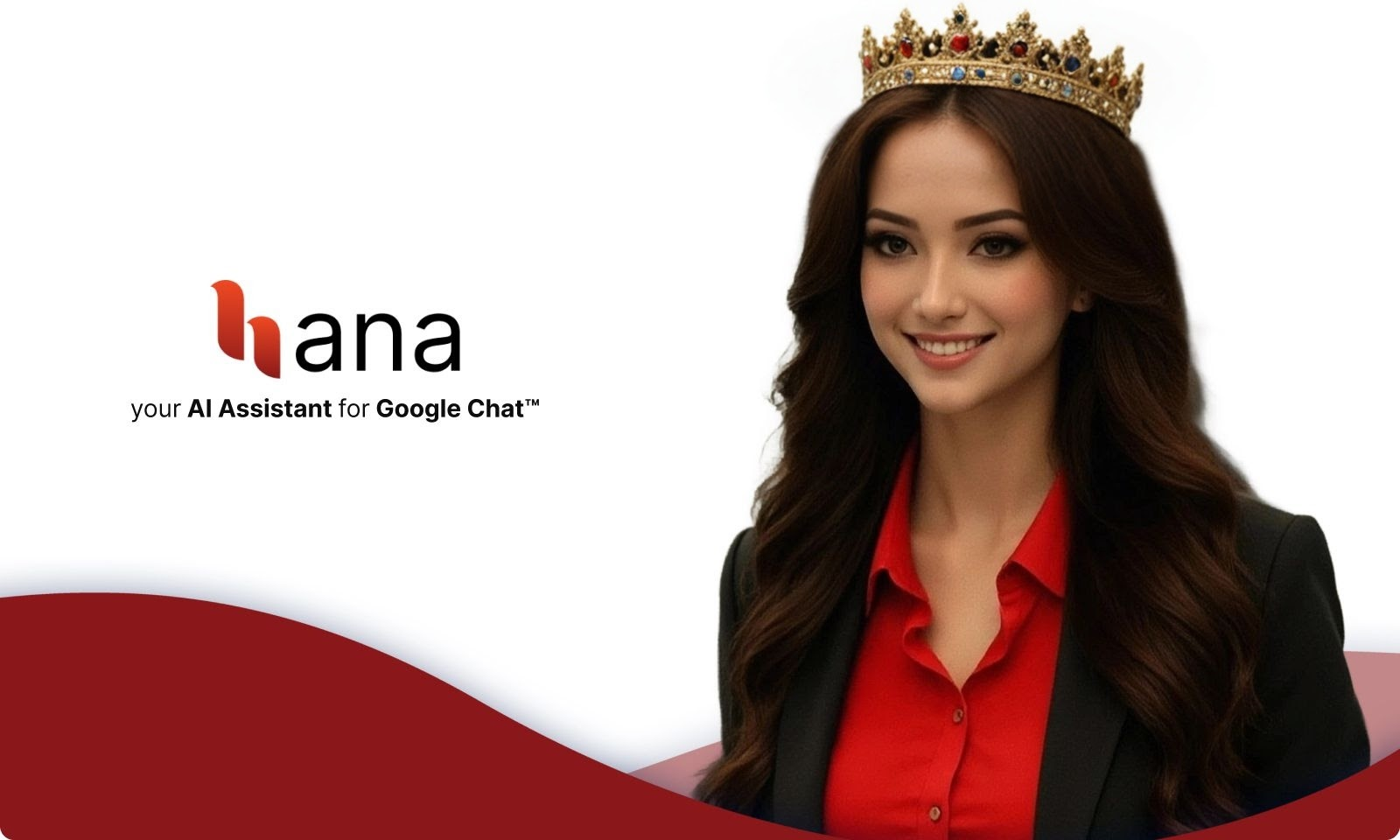
Invocation Screenshots
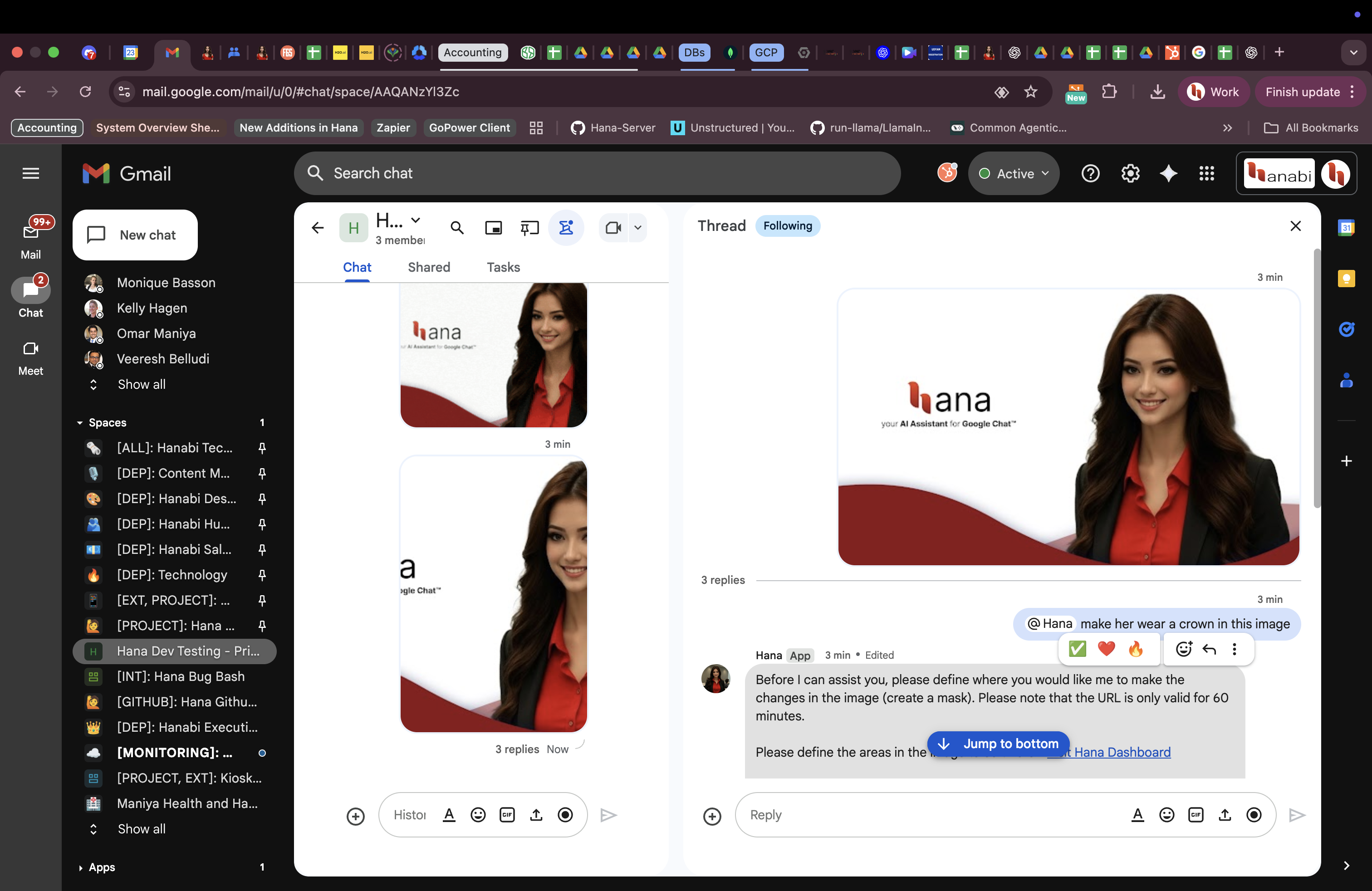
@Hana make her wear a crown
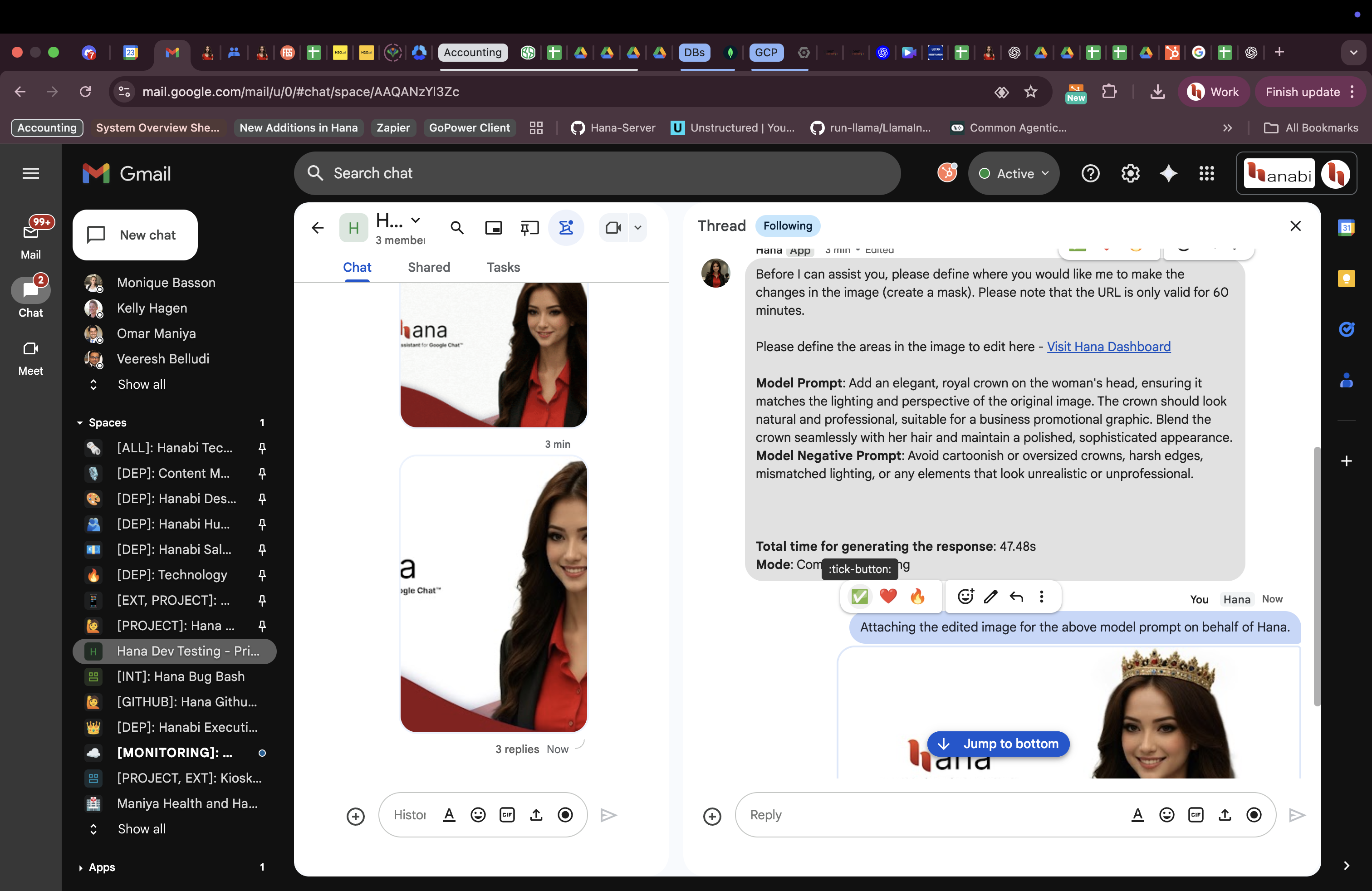
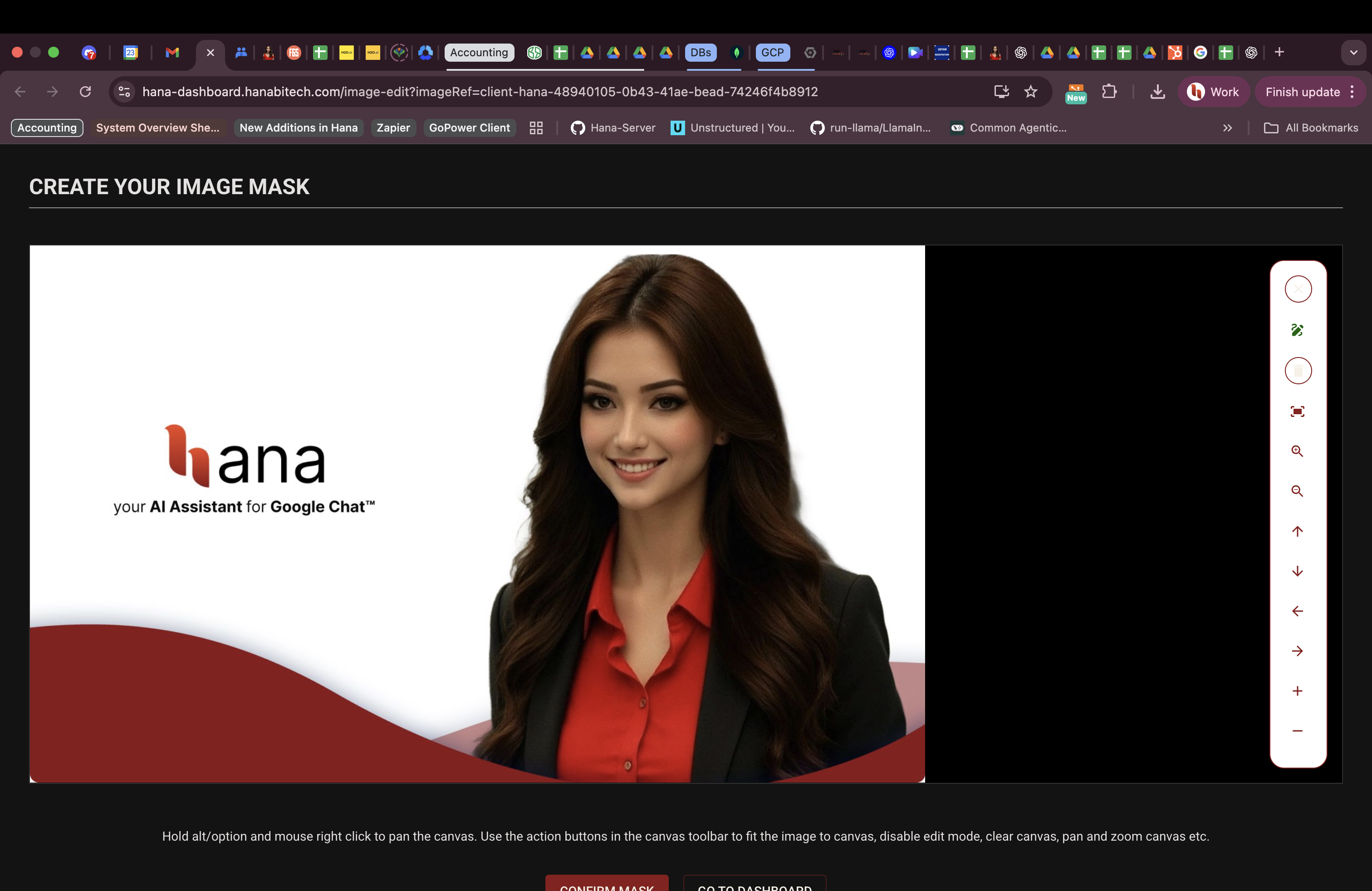
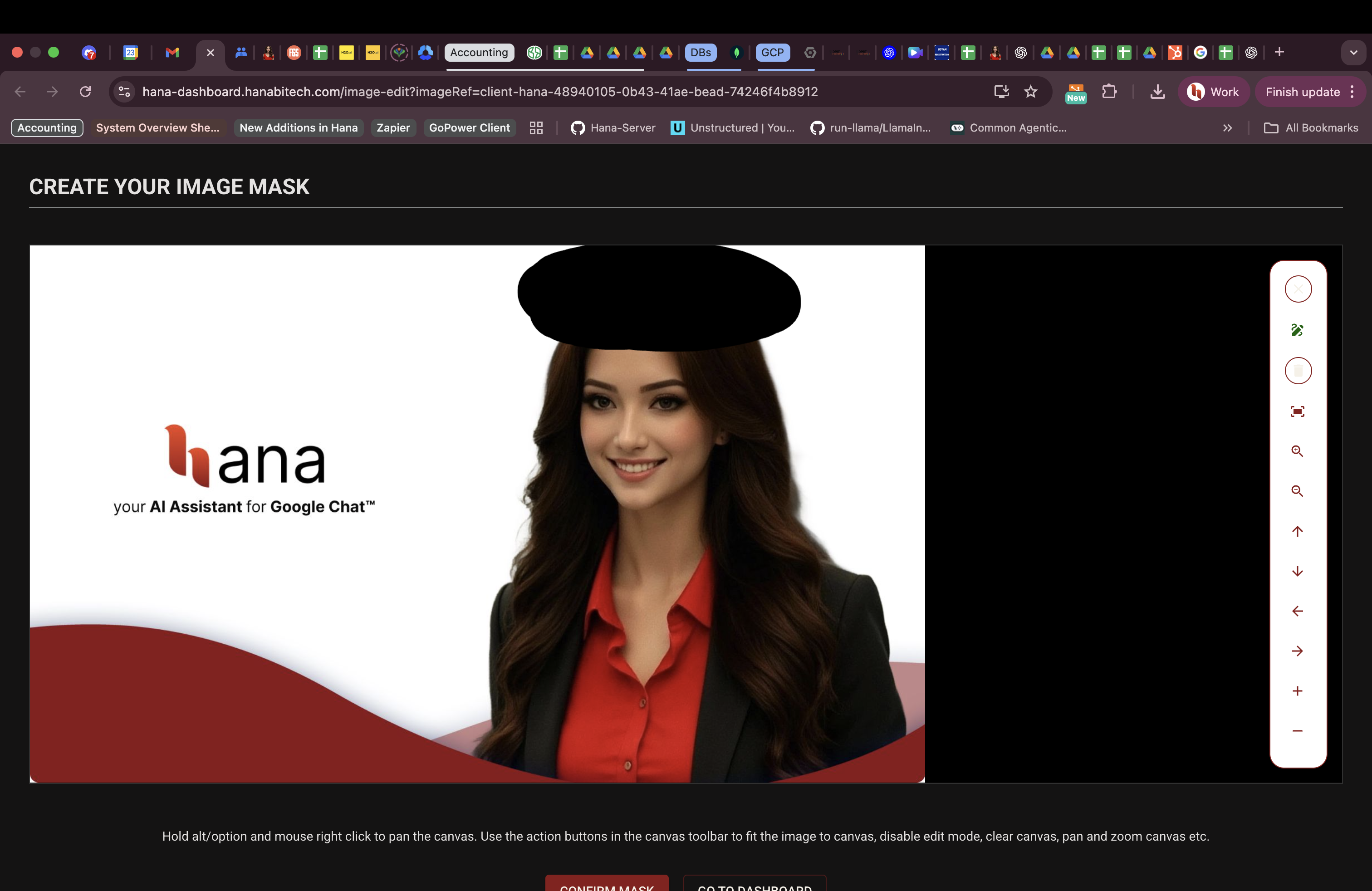
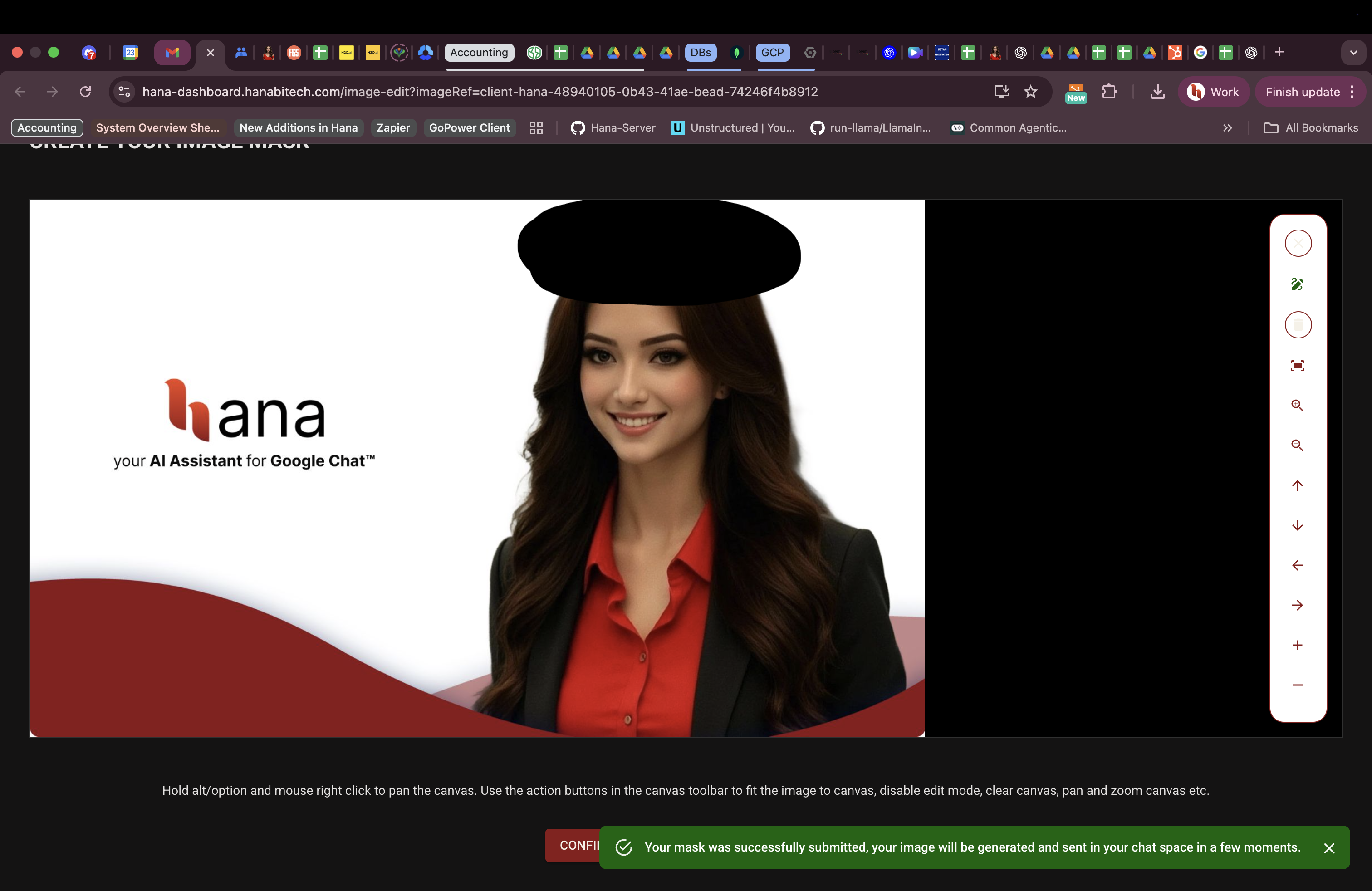
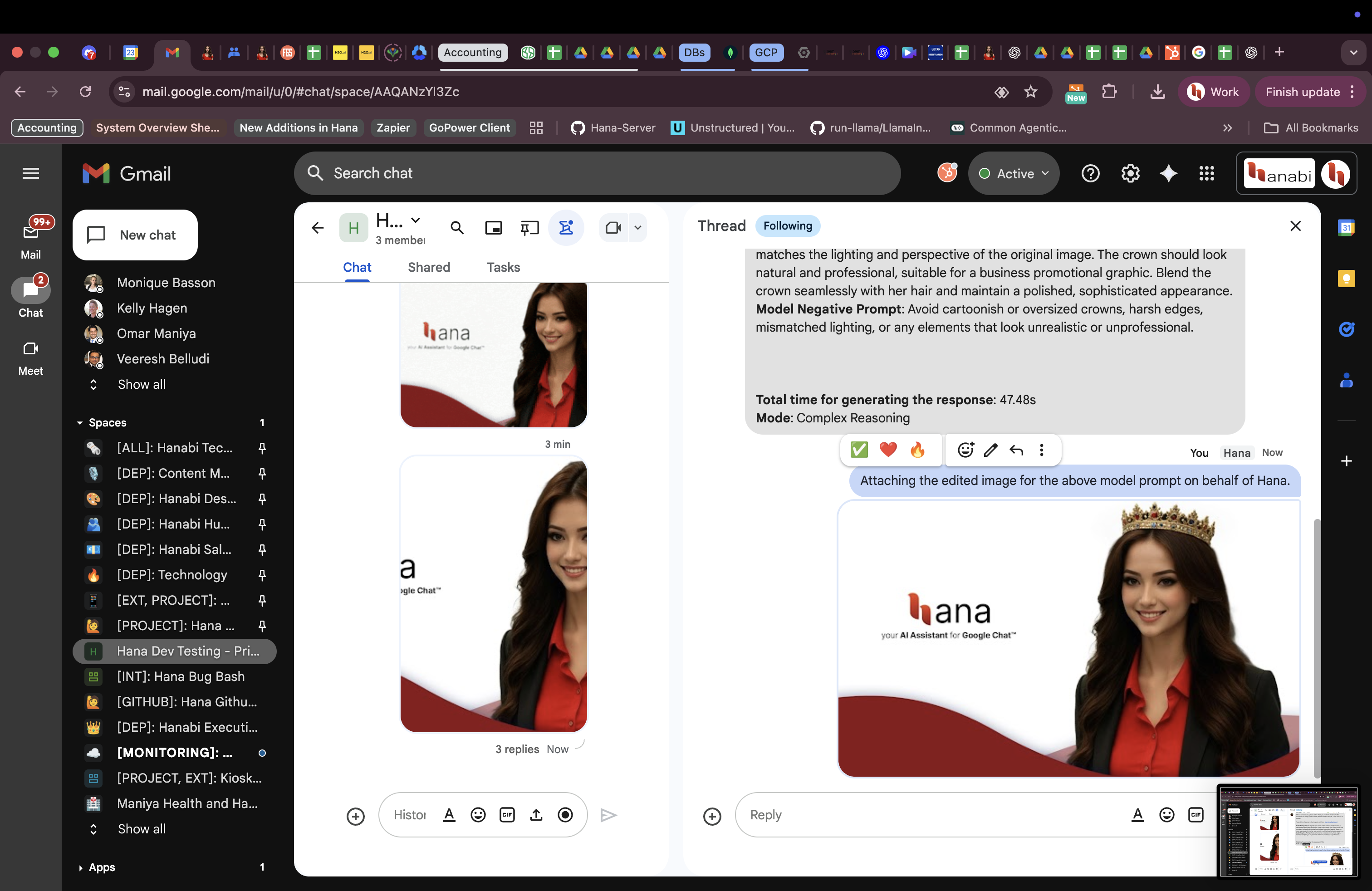
Troubleshooting
- Vague prompts: Add subject, style, lighting, and composition details for better results.
- Edits not applied: Ensure you’ve provided or selected a mask for the area to change.
- Aspect ratios: Specify
square,portrait, orlandscapeif composition matters.