Hana Google Chat Space Memory
Overview
Google Chat spaces are often where teams discuss decisions, share reference material, and agree on next steps. Google Chat Space Memory turns those conversations into persistent knowledge that Hana can recall later when responding to questions or performing tasks. Instead of letting valuable context fade into the chat history, you can ingest selected messages as a “memory batch” that remains searchable and usable across Hana’s features.
A memory batch is a snapshot of messages captured from a Google Chat space. Hana analyzes the messages, stores them securely, and treats them as a curated source of truth for the organization. Only the messages you explicitly ingest become memories; all other conversations remain ephemeral.
Prerequisites
- Hana is installed in the Google Workspace domain and added to the target space.
- Organization admin privileges (or higher) to create and manage memory batches.
Creating a Space Memory Batch
- Choose the space: From the Hana dashboard or the Chat interface (if supported), start the “Space Memory” flow and select the Google Chat space you want to capture.
- There are 2 sub-types of batches
- Track Space - This will dynamically track the space to ingest new messages every day and keep appending to the batch
- You do not need to do much here as the 1 day interval is not changeable at the moment
- Ingest history - This will statically ingest messages between a start and end date
- Define the message window:
- Lookback period: Specify how many days of history Hana should collect relative to now.
- Start and end date: Provide an explicit range. This is useful for archiving a project or sprint.
- Define the message window:
- Track Space - This will dynamically track the space to ingest new messages every day and keep appending to the batch
- Add Space Url as it appears in the browser
- Add Use Case Instructions to help Hana prioritize this batch based on specific usage instructions.
- Review and confirm:
- Hana checks for duplicates. A batch is considered a duplicate if it targets the same space and the selected time window overlaps with an existing batch. Non-overlapping ranges are allowed.
- Ingest: Hana queues the batch for processing. Large windows may take several minutes; ingestion continues in the background.
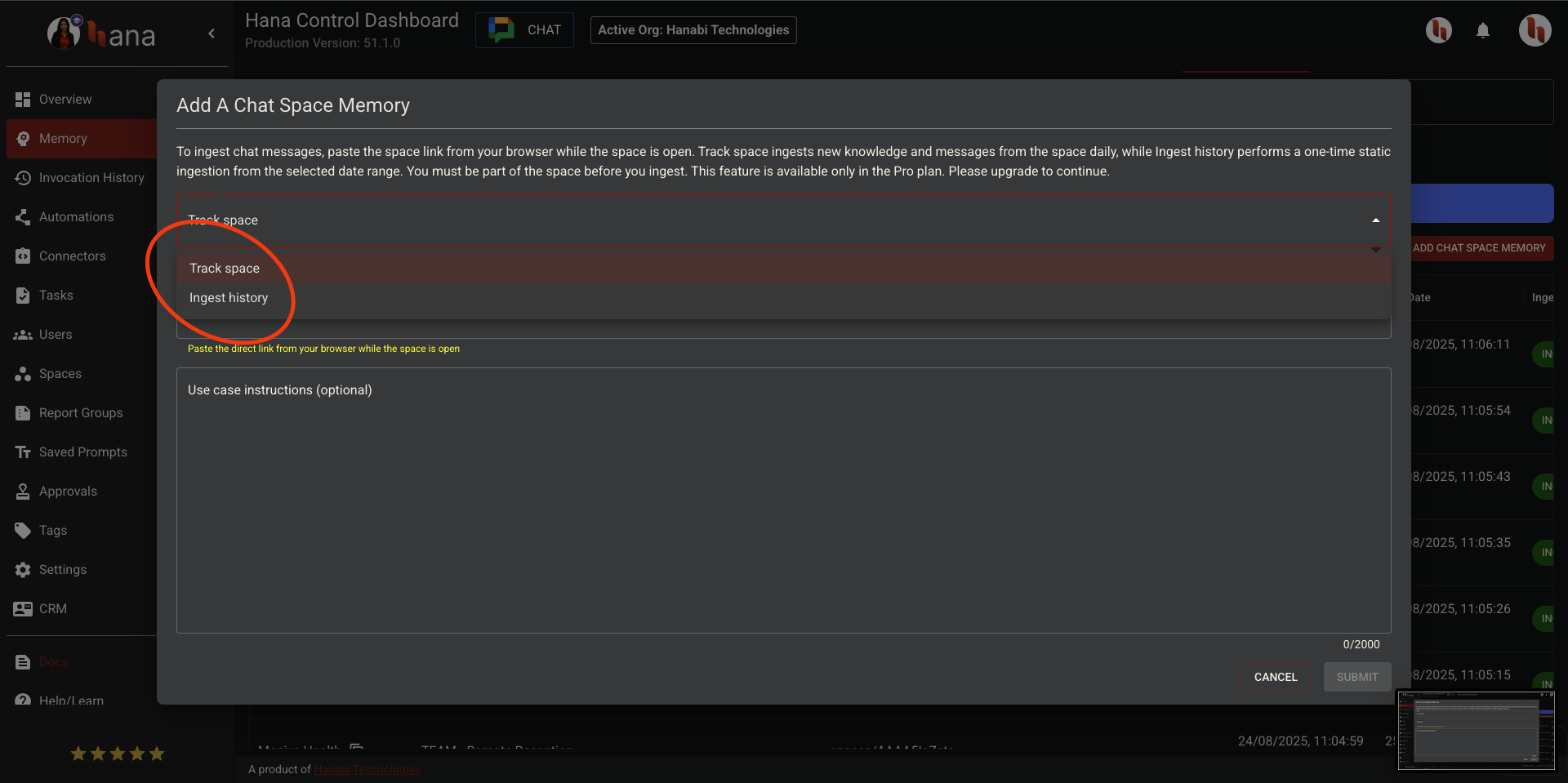
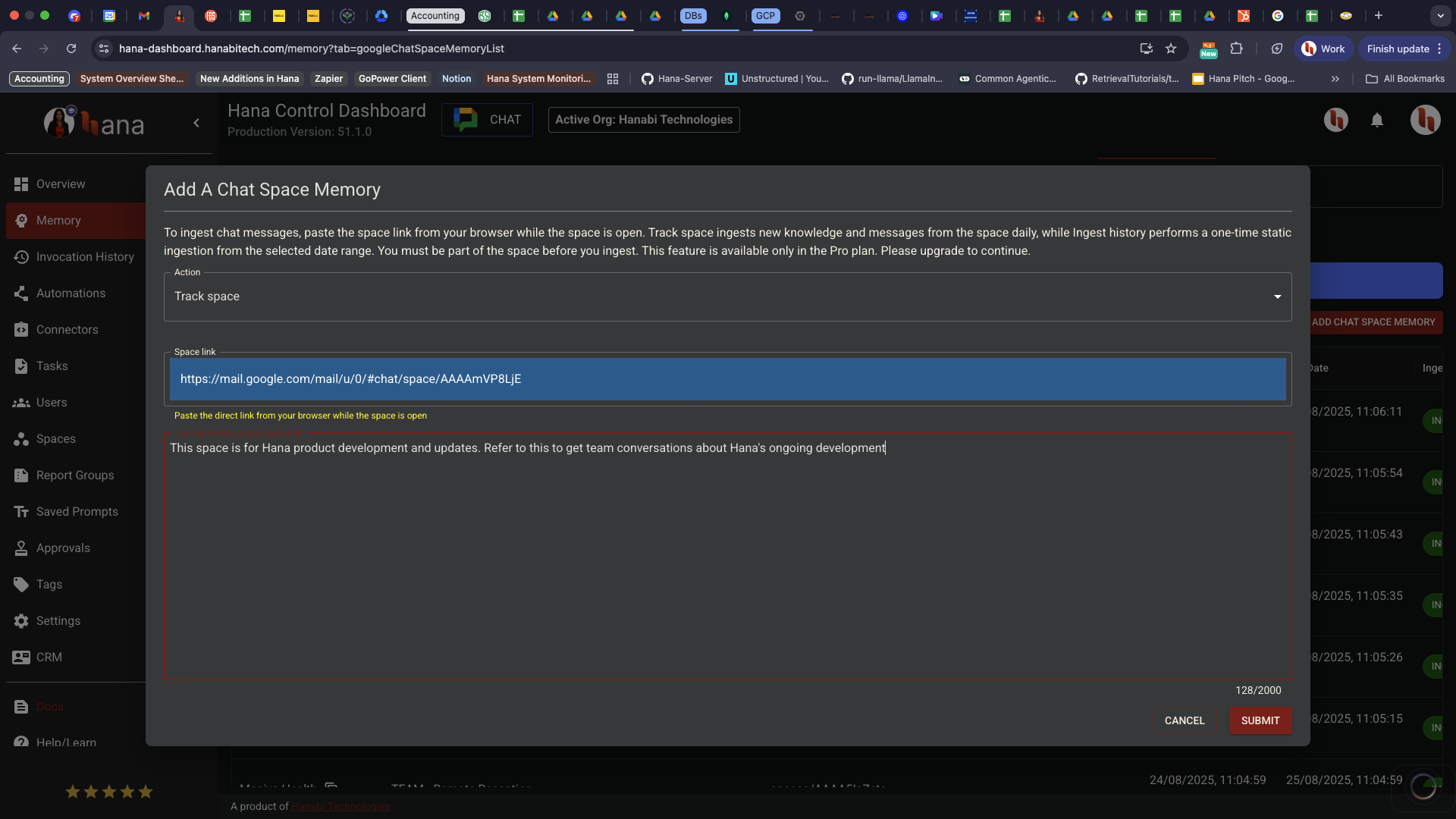
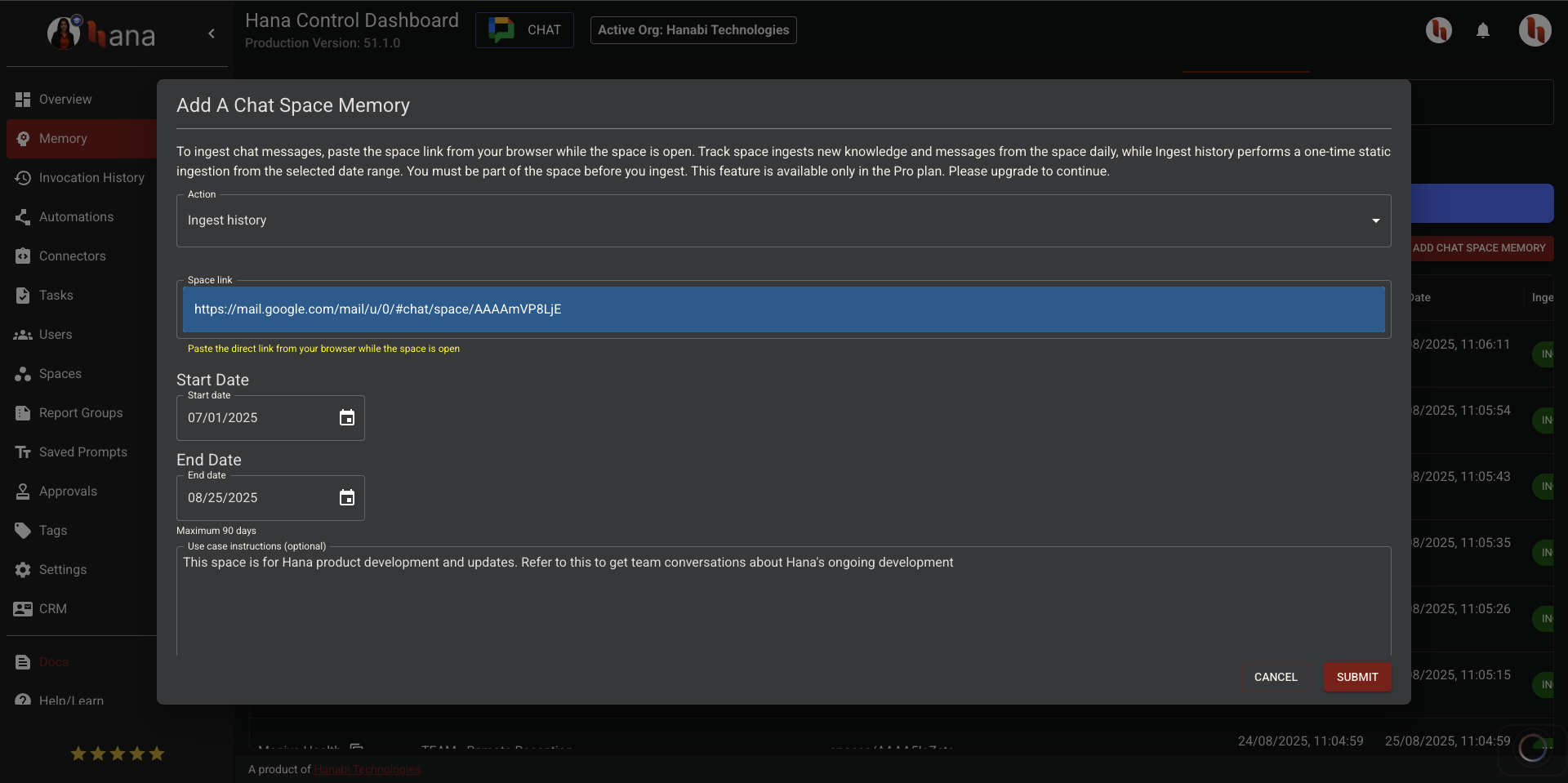
Ingestion Lifecycle
Every batch moves through distinct states:
| Status | Meaning |
|---|---|
| Queued | Batch is scheduled and awaiting processing. |
| In Progress | Hana is retrieving chat messages and turning them into memory. |
| Ingested | All messages were indexed successfully. |
| Partially Ingested | Some messages were processed; others failed. |
| Error | The batch failed to ingest. |
| Aborted | Ingestion was manually canceled. |
You can monitor progress from the dashboard. If a batch stalls or fails, Hana’s overwatch jobs automatically reset stuck tasks and log errors for investigation.
Automatic Resync
Spaces evolve. To keep memory batches fresh, you can enable auto tracking:
- Hana periodically fetches new messages from the same space and adds them to the existing batch at an interval of 1 day (this interval cannot be changed at the moment).
- Resync intervals scale with plan type and may use exponential backoff if repeated failures occur.
- To prevent excessive background load, each organization can enable auto resync on up to 60 batches.
- If a resync fails, Hana waits longer before retrying; repeated failures eventually disable auto resync and mark the batch for review.
Manual Resync and Retries
- Manual resync: Triggered from the dashboard when you want an immediate update outside the normal schedule.
- Retry failed batches: Super administrators can requeue every batch in an organization that ended in
ErrororAborted. This is useful after fixing permission issues or upgrading the plan.
Managing Memory Batches
- View and filter: List all batches, filtering by status, space, or creator.
- Abort ingestion: Cancel a batch that is in progress if the parameters were incorrect or the space should no longer be archived.
- Delete: Remove a batch entirely, including all associated memories, when it is no longer needed.
- Access control: By default, memories are available to the entire organization. Future releases may allow scoping to specific teams or spaces.
Usage Tips
- Segment by project: Create separate batches for distinct projects or time periods (e.g., “Q1 OKR Planning,” “Sprint 14 Retrospective”).
- Avoid duplicates: If you capture a full month, creating another batch for the same month will be rejected. Use non-overlapping windows for incremental archives.
- Monitor status: Error or partially ingested states usually indicate missing permissions or message deletions. Review the batch details and retry after resolving issues.
- Privacy: Hana ingests only the messages inside the chosen window. Private messages or messages in other spaces remain untouched.
Limits & Considerations
- Auto Resync Cap: Maximum of 60 auto-resync-enabled batches per organization.
- Message Window Overlaps: Overlapping date ranges in the same space are blocked to prevent duplicate memories.
- Space Membership: Hana must remain a member of the space to continue resyncing.
- Organization Context: Each memory batch belongs to a single organization. Users active in multiple organizations must ensure they are in the correct org when initiating ingestion.
- Retention & Deletion: Deleting a batch removes all associated memories and cannot be undone.
Troubleshooting
| Issue | Resolution |
|---|---|
| Batch stuck in “In Progress” | Hana’s overwatch job resets stalled batches. If it persists, disable and requeue the batch. |
| Batch immediately errors | Verify Hana still has access to the space and required permissions. Re-run after restoring access. |
| Auto resync stopped working | Check if the batch exceeded the resync limit or if repeated failures disabled resync. Re-enable once the underlying issue is resolved. |
| Messages missing | Ensure the date range covers the desired messages and that messages weren’t deleted or restricted. |
FAQs
Does ingesting a space expose private conversations?
Only messages within the chosen window are stored. Regular chat activity is not indexed unless you deliberately create a tracking batch that will auto‑ingest new messages every day.
Can I ingest DM conversations?
Yes, you can ingest DM conversations as the messages are fetched using your account, on your behalf. As long as you are part of the space, this should work.
How often does auto resync run for tracking batch type?
Hana will fetch new space messages at an interval of 1 day and ingest them in the space tracking batch.
What happens if we remove Hana from the space?
Hana uses your account to access the messages on your behalf, hence this will not fail future resyncs.
Is there a maximum number of messages per batch?
There is no max number but extremely large windows may take longer to ingest, and plan limits apply.
Summary
Google Chat Space Memory transforms selected conversations into structured knowledge. By carefully choosing message windows, enabling resync when appropriate, and monitoring batch status, teams ensure that critical discussions remain accessible to Hana’s AI. This capability powers richer responses, better context retention, and improved automation across the organization.